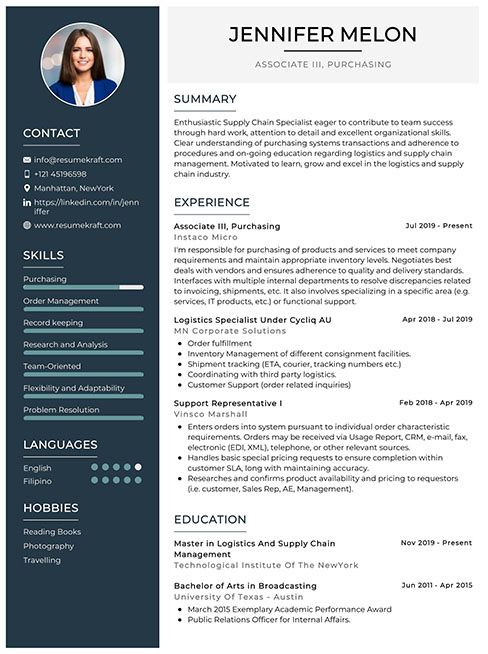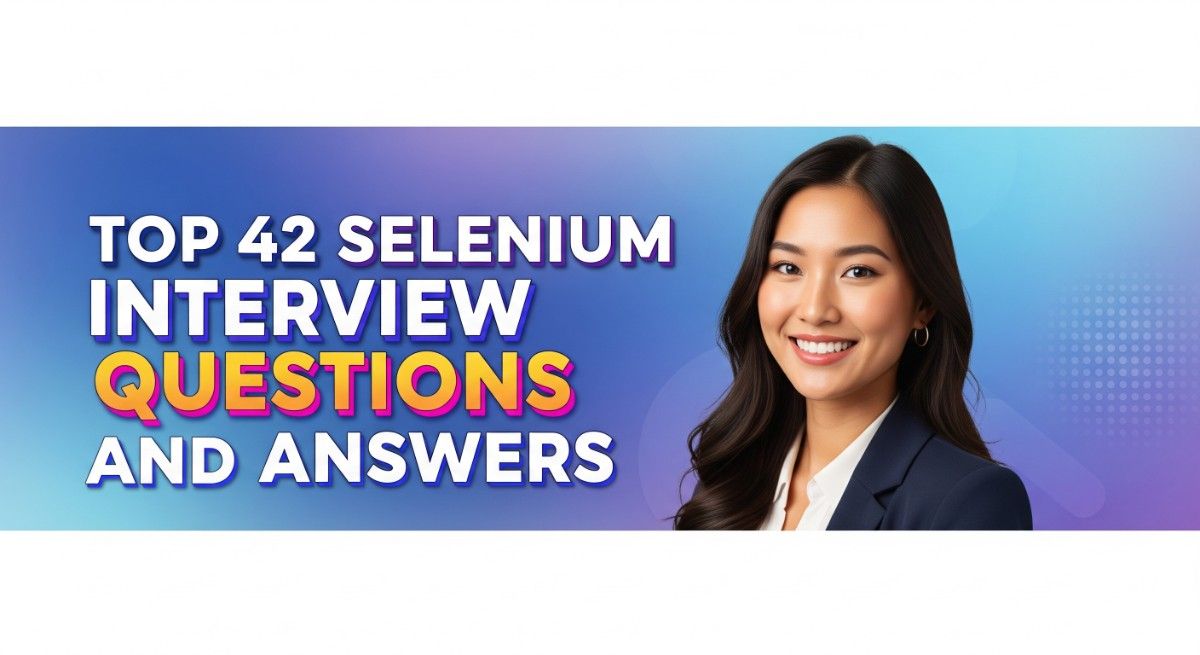
Preparing for a Selenium interview can be both exciting and challenging, as this role uniquely combines skills in software testing and automation. Selenium is a powerful tool widely used for automating web applications, making expertise in it highly sought after in the tech industry. Proper interview preparation is crucial, as it not only helps you showcase your knowledge but also builds confidence to tackle technical questions and practical assessments. This comprehensive guide will cover essential topics such as Selenium WebDriver, test automation frameworks, common interview questions, and best practices, ensuring you are well-equipped to impress your potential employer.
What to Expect in a Selenium Interview
In a Selenium interview, candidates can expect a mix of technical and behavioral questions. The interview format may include coding challenges, live demonstrations of automation scripts, and scenario-based questions. Typically, a panel consisting of software testers, QA leads, and sometimes hiring managers will conduct the interviews. The process may start with a phone screening to assess basic knowledge, followed by one or more technical interviews to evaluate practical skills. Candidates should also prepare for discussions on testing methodologies, frameworks, and best practices in automation using Selenium.
Selenium Interview Questions For Freshers
This set of Selenium interview questions is tailored for freshers, focusing on key concepts and essential skills they should grasp. Candidates should be familiar with Selenium’s architecture, basic commands, and how to write and execute test scripts effectively.
1. What is Selenium and what are its main components?
Selenium is an open-source tool primarily used for automating web applications for testing purposes. Its main components include:
- Selenium WebDriver: A programming interface for creating and executing test scripts.
- Selenium IDE: A Firefox and Chrome extension for recording and playback of tests.
- Selenium Grid: A tool that allows running tests on different machines and browsers simultaneously.
These components work together to facilitate the testing of web applications efficiently.
2. How do you install Selenium WebDriver?
To install Selenium WebDriver, you need to follow these steps:
- Ensure you have Java installed on your machine.
- Download the Selenium Java Client Driver from the official Selenium website.
- Add the downloaded JAR files to your project’s build path if using an IDE like Eclipse.
- For Maven projects, add the following dependency to your pom.xml:
<dependency>
<groupId>org.seleniumhq.selenium</groupId>
<artifactId>selenium-java</artifactId>
<version>3.141.59</version>
</dependency>Once installed, you can start writing and executing Selenium tests.
3. What is a WebDriver and how is it different from Selenium RC?
WebDriver is a more advanced tool than Selenium Remote Control (RC) for automating web applications. Key differences include:
- Architecture: WebDriver directly communicates with the browser, whereas RC requires a server.
- Support: WebDriver supports modern web applications and dynamic web pages better than RC.
- Simplicity: WebDriver has a simpler API, making it easier to write and maintain tests.
This makes WebDriver the preferred choice for most automation projects today.
Build your resume in just 5 minutes with AI.
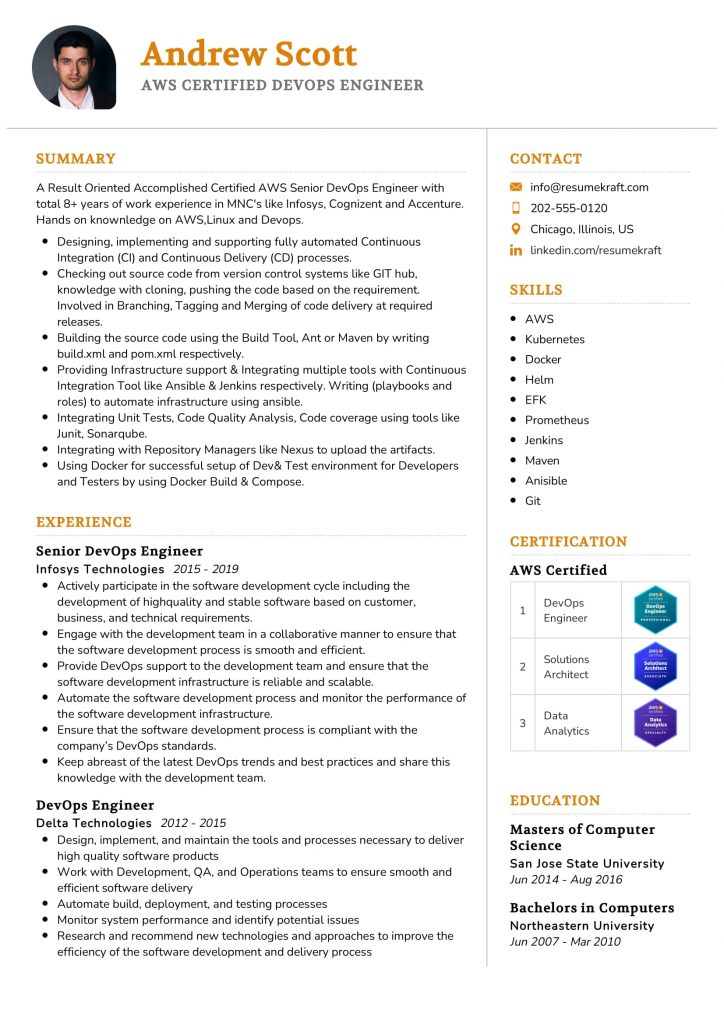
4. How to locate elements in Selenium?
In Selenium, you can locate elements using various strategies, including:
- ID:
driver.findElement(By.id("elementId")) - Name:
driver.findElement(By.name("elementName")) - Class Name:
driver.findElement(By.className("className")) - XPath:
driver.findElement(By.xpath("//tag[@attribute='value'])) - CSS Selector:
driver.findElement(By.cssSelector("selector"))
Choosing the right locator strategy is crucial for the reliability of your tests.
5. What are the different types of waits in Selenium?
Selenium provides three types of waits to handle synchronization issues:
- Implicit Wait: Sets a default wait time for the entire WebDriver session.
- Explicit Wait: Waits for a specific condition to occur before proceeding, using
WebDriverWait. - Fluent Wait: Similar to explicit wait but allows polling at regular intervals until a condition is met.
Using waits appropriately can help ensure that your tests are robust and less prone to timing issues.
6. How do you handle alerts in Selenium?
To handle alerts in Selenium, you can use the Alert interface. Here’s how:
Alert alert = driver.switchTo().alert();
alert.accept(); // To accept the alert
// OR
alert.dismiss(); // To dismiss the alertThis allows you to interact with JavaScript alerts, confirmations, and prompts in your tests.
7. What is the Page Object Model in Selenium?
The Page Object Model (POM) is a design pattern in Selenium that enhances test maintenance and readability. Key aspects include:
- Each web page is represented as a separate class.
- Page classes contain methods that represent actions on the page.
- This pattern promotes code reusability and separation of test logic from page-specific methods.
Using POM can significantly improve the structure and clarity of your test code.
8. How do you take a screenshot in Selenium?
To take a screenshot in Selenium, you can use the TakesScreenshot interface. Here’s an example:
File screenshot = ((TakesScreenshot)driver).getScreenshotAs(OutputType.FILE);
FileUtils.copyFile(screenshot, new File("path/to/screenshot.png"));This allows you to capture the current state of the application during test execution, which is useful for debugging.
9. What is Selenium Grid and when would you use it?
Selenium Grid is a tool that allows you to run tests on multiple machines and browsers simultaneously. It is used when:
- You need to execute tests in parallel to save time.
- You want to test your application across different browsers and operating systems.
- You have a large test suite that would benefit from distributed execution.
This capability is essential for achieving efficient testing in larger projects.
10. How can you handle dropdowns in Selenium?
To handle dropdowns in Selenium, you can use the Select class. Here’s an example:
Select dropdown = new Select(driver.findElement(By.id("dropdownId")));
dropdown.selectByVisibleText("Option Text"); // Select by visible text
// OR
dropdown.selectByValue("optionValue"); // Select by valueThis allows you to interact with HTML dropdown elements in your automated tests.
11. What is the purpose of the WebDriverWait in Selenium?
WebDriverWait is used to define a maximum wait time for a specific condition to be met before proceeding. This is particularly useful for handling dynamic web pages where elements may not be immediately available. For example:
WebDriverWait wait = new WebDriverWait(driver, 10);
wait.until(ExpectedConditions.visibilityOfElementLocated(By.id("elementId")));This helps in making tests more reliable and reduces the chances of encountering stale element exceptions.
12. How can you switch between windows in Selenium?
To switch between windows in Selenium, you can use the following approach:
String originalWindow = driver.getWindowHandle();
for (String windowHandle : driver.getWindowHandles()) {
if (!windowHandle.equals(originalWindow)) {
driver.switchTo().window(windowHandle);
}
}This allows you to interact with different browser windows or tabs during your test execution.
13. How do you check if an element is displayed on the page?
To check if an element is displayed on the page, you can use the isDisplayed() method. Here’s an example:
boolean isVisible = driver.findElement(By.id("elementId")).isDisplayed();
if (isVisible) {
System.out.println("Element is visible.");
} else {
System.out.println("Element is not visible.");
}This method returns a boolean value indicating the visibility of the specified element.
14. What is the difference between findElement and findElements?
The findElement method is used to locate a single web element, while findElements returns a list of all matching elements. Key differences include:
- Return Type:
findElementreturns a single WebElement, whereasfindElementsreturns a List. - Behavior: If no element is found,
findElementthrows a NoSuchElementException, whilefindElementsreturns an empty list.
Using the appropriate method is important for handling scenarios where multiple elements may be present.
15. How can you execute JavaScript in Selenium?
To execute JavaScript in Selenium, you can use the JavascriptExecutor interface. Here’s an example:
JavascriptExecutor js = (JavascriptExecutor) driver;
js.executeScript("alert('Hello, World!');");This allows you to run JavaScript code in the context of the currently selected frame or window.
Selenium Intermediate Interview Questions
This section covers intermediate-level Selenium interview questions that candidates should be familiar with. Mid-level candidates should understand concepts such as handling dynamic web elements, implementing wait strategies, and integrating Selenium with test frameworks. They should also be able to discuss best practices and real-world applications of Selenium in testing environments.
16. What are implicit and explicit waits in Selenium?
In Selenium, waits are essential for handling dynamic web applications. Implicit waits set a default wait time for the entire WebDriver session, making it wait for a specified time when trying to find an element if it is not immediately available. Explicit waits, on the other hand, allow you to define a specific wait condition for a particular element, making it wait until a certain condition is met before proceeding. This approach is more flexible and can help avoid unnecessary delays.
17. How can you handle alerts in Selenium?
To handle alerts in Selenium, you can use the Alert interface provided by the WebDriver. You can switch to the alert, accept it, dismiss it, or retrieve its text. Here’s a simple example:
Alert alert = driver.switchTo().alert();
String alertText = alert.getText();
alert.accept(); // To accept the alertThis code switches to the alert, retrieves its text, and then accepts it. This is essential for automating scenarios where alerts or pop-ups occur.
18. What is Page Object Model (POM) in Selenium?
Page Object Model (POM) is a design pattern used to create object repositories for web UI elements. It enhances test maintenance and reduces code duplication. In POM, each web page is represented as a class, with its elements and actions defined as methods. This structure allows for better readability and reusability of code. For example:
public class LoginPage {
WebDriver driver;
@FindBy(id = "username")
WebElement usernameField;
@FindBy(id = "password")
WebElement passwordField;
@FindBy(id = "loginBtn")
WebElement loginButton;
public LoginPage(WebDriver driver) {
this.driver = driver;
PageFactory.initElements(driver, this);
}
public void login(String username, String password) {
usernameField.sendKeys(username);
passwordField.sendKeys(password);
loginButton.click();
}
}This makes the test scripts easier to read and maintain.
19. How do you perform drag and drop actions in Selenium?
To perform drag and drop actions in Selenium, you can use the Actions class. This class allows you to build complex user interactions. Here’s an example:
Actions actions = new Actions(driver);
WebElement source = driver.findElement(By.id("sourceElement"));
WebElement target = driver.findElement(By.id("targetElement"));
actions.dragAndDrop(source, target).perform();This code snippet identifies the source and target elements and then performs the drag and drop action. This is useful in testing scenarios where such interactions are common.
20. What are the best practices for using Selenium WebDriver?
- Use Page Object Model (POM): This pattern helps in organizing test code and enhances maintainability.
- Implement waits judiciously: Use implicit and explicit waits to handle dynamic content effectively.
- Use browser-specific capabilities: Set up WebDriver capabilities to optimize browser performance.
- Keep tests independent: Make sure each test can run independently to avoid flaky tests.
- Log properly: Use logging to capture test execution details for easier troubleshooting.
Following these practices helps in creating robust and maintainable test automation scripts.
21. How can you take a screenshot in Selenium?
To take a screenshot in Selenium, you can use the TakesScreenshot interface. Here’s an example of how to implement it:
File screenshot = ((TakesScreenshot)driver).getScreenshotAs(OutputType.FILE);
FileUtils.copyFile(screenshot, new File("screenshot.png"));This code captures the screenshot and saves it as a file. Screenshots are valuable for debugging failed tests and verifying UI elements.
22. How do you handle dynamic web elements in Selenium?
Handling dynamic web elements can be challenging due to their changing attributes. To manage this, you can use strategies like:
- XPath with contains() or starts-with(): Use these functions to locate elements based on partial attributes.
- Waits: Implement explicit waits to handle elements that may not be immediately available.
- CSS Selectors: Utilize attributes that are less likely to change, such as classes or IDs.
These strategies help in effectively interacting with dynamic elements without causing test failures.
23. What is the difference between @FindBy and PageFactory in Selenium?
In Selenium, @FindBy is an annotation used to locate elements, while PageFactory is a class that initializes elements using this annotation. PageFactory uses lazy initialization, meaning elements are only located when they are accessed. This can improve performance and reduce unnecessary interactions. Here’s how you can use them:
@FindBy(id = "example")
WebElement exampleElement;PageFactory helps in organizing the code better by encapsulating the page elements and actions.
24. How can you switch between frames in Selenium?
To switch between frames in Selenium, you can use the switchTo().frame() method. You can switch by index, name, or WebElement. Here’s an example of switching by index:
driver.switchTo().frame(0); // Switches to the first frameAfter interacting with elements within the frame, switch back to the main content using:
driver.switchTo().defaultContent();This is crucial when dealing with applications that use multiple frames.
25. How do you perform keyboard actions in Selenium?
You can perform keyboard actions in Selenium using the Actions class. This class allows you to simulate keyboard events. Here’s an example of how to send special keys:
Actions actions = new Actions(driver);
actions.sendKeys(Keys.chord(Keys.CONTROL, "a")).perform(); // Select all textThis capability is essential for testing scenarios that require keyboard interactions, such as form submissions or navigating through UI elements.
26. What is the role of the WebDriverWait class in Selenium?
The WebDriverWait class in Selenium is used to implement explicit waits. It allows you to wait for a certain condition to occur before proceeding, which is particularly useful for handling dynamic content. You can specify the maximum wait time and the condition that must be met. For example:
WebDriverWait wait = new WebDriverWait(driver, 10);
WebElement element = wait.until(ExpectedConditions.visibilityOfElementLocated(By.id("dynamicElement")));This ensures that the test only continues when the specified element is visible, reducing the likelihood of encountering stale element exceptions.
27. How do you run Selenium tests in parallel?
To run Selenium tests in parallel, you can use test frameworks like TestNG or JUnit that support parallel execution. In TestNG, you can configure the testng.xml file to specify parallel execution. Here’s an example configuration:
<suite name="ParallelTests" parallel="methods" thread-count="5">
<test name="Test1">
<classes>
<class name="TestClass1"/>
</classes>
</test>
<test name="Test2">
<classes>
<class name="TestClass2"/>
</classes>
</test>
</suite>This setup allows multiple test methods to run simultaneously, improving test execution efficiency.
28. How can you integrate Selenium with a CI/CD tool?
Integrating Selenium with a CI/CD tool like Jenkins involves setting up a job that executes your Selenium tests automatically after code changes. Here are the steps:
- Install the necessary plugins for Selenium and your preferred language in Jenkins.
- Create a new Jenkins job and configure it to pull the latest code from your repository.
- Add build steps to execute your Selenium test suite, typically using Maven or Gradle commands.
- Set up post-build actions to report results or send notifications.
This integration ensures that tests are consistently executed, providing immediate feedback on code changes.
29. What is the difference between Selenium RC and Selenium WebDriver?
Selenium RC (Remote Control) is an older version that required a server to interact with the browser, while Selenium WebDriver is a more modern approach that communicates directly with the browser without the need for a server. WebDriver provides a more streamlined API, better support for modern web applications, and faster execution of tests. WebDriver is now the preferred choice due to its flexibility and performance improvements.
Selenium Interview Questions for Experienced
This section focuses on Selenium interview questions aimed at experienced professionals. The questions delve into advanced topics such as architecture, optimization techniques, scalability challenges, design patterns, and leadership or mentoring roles within a testing team.
31. What are the key design patterns used in Selenium testing?
Key design patterns in Selenium testing include:
- Page Object Model (POM): This pattern encourages the creation of an object repository for web UI elements, allowing for better code maintainability and reusability.
- Singleton Pattern: Ensures that a class has only one instance and provides a global point of access, which is useful for managing WebDriver instances.
- Factory Pattern: This pattern is used to create objects without specifying the exact class of object that will be created, providing flexibility in object creation.
These patterns enhance test automation architecture by making tests more readable and easier to maintain.
32. How can you optimize Selenium tests for better performance?
To optimize Selenium tests for better performance, consider the following strategies:
- Parallel Execution: Utilize tools like TestNG or JUnit to run tests in parallel, reducing overall execution time.
- Reduce Wait Times: Use implicit and explicit waits judiciously to avoid unnecessary delays during test execution.
- Headless Browsers: Running tests in headless mode can significantly speed up execution, as there is no GUI rendering overhead.
Implementing these optimizations can lead to faster feedback cycles and improved test efficiency.
33. Explain how you would implement a robust retry mechanism in Selenium tests.
A robust retry mechanism can be implemented using TestNG’s built-in functionality. Here’s a sample code snippet:
import org.testng.IRetryAnalyzer;
import org.testng.ITestResult;
public class RetryAnalyzer implements IRetryAnalyzer {
private int retryCount = 0;
private static final int maxRetryCount = 3;
@Override
public boolean retry(ITestResult result) {
if (retryCount < maxRetryCount) {
retryCount++;
return true;
}
return false;
}
}This code allows a test to be retried up to three times upon failure, enhancing the reliability of test results.
34. How do you handle dynamic web elements in Selenium?
Handling dynamic web elements in Selenium can be achieved using several techniques:
- Explicit Waits: Use WebDriverWait to wait for specific conditions before interacting with elements.
- XPath with Contains: Use XPath expressions that leverage the “contains” function to match dynamic attributes.
- JavaScript Executor: In cases where elements are not interactable, use JavaScript to interact with elements directly.
These techniques provide a flexible approach to dealing with elements that change or load dynamically on the web page.
35. Can you explain the concept of Selenium Grid and its benefits?
Selenium Grid is a tool that allows for running tests on different machines and browsers simultaneously. The benefits include:
- Parallel Execution: Tests can be run concurrently across multiple environments, significantly reducing test execution time.
- Cross-Browser Testing: It supports testing on various browsers and operating systems, ensuring comprehensive test coverage.
- Resource Optimization: Utilizes available resources efficiently by distributing tests across machines.
This makes Selenium Grid an essential component for scalable test automation strategies.
36. Describe how you would mentor a junior team member in Selenium testing.
Mentoring a junior team member in Selenium testing involves several key steps:
- Knowledge Sharing: Conduct regular sessions to explain Selenium concepts, best practices, and design patterns.
- Code Reviews: Review their code to provide constructive feedback and encourage adherence to best practices.
- Hands-On Training: Pair programming sessions where you solve real test automation problems together.
- Encourage Experimentation: Allow them to explore different tools and frameworks while providing guidance when necessary.
This approach fosters a supportive learning environment and enhances their skill set effectively.
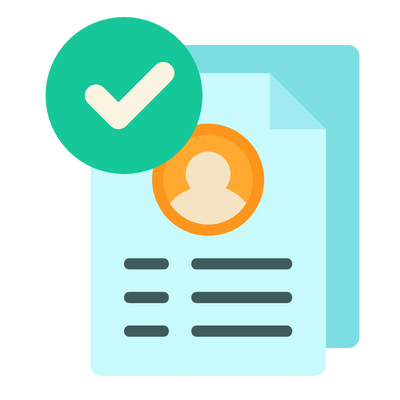
Build your resume in 5 minutes
Our resume builder is easy to use and will help you create a resume that is ATS-friendly and will stand out from the crowd.
37. What strategies would you use to maintain test scripts in a CI/CD pipeline?
To maintain test scripts in a CI/CD pipeline, consider the following strategies:
- Version Control: Use Git to manage and track changes in test scripts, ensuring easy collaboration and rollback capabilities.
- Regular Updates: Schedule regular reviews of test scripts to update them based on application changes and feedback.
- Automated Notifications: Configure CI tools to notify the team of test failures so that issues can be addressed promptly.
These strategies contribute to maintaining the reliability and effectiveness of the automated tests within the pipeline.
38. How do you ensure the scalability of your Selenium test framework?
To ensure the scalability of a Selenium test framework, you can implement the following practices:
- Modular Test Design: Create reusable test components and functions to minimize code duplication.
- Data-Driven Testing: Utilize external data sources to run the same tests with multiple datasets, increasing coverage without duplicating logic.
- Cloud-Based Testing: Leverage cloud services like BrowserStack or Sauce Labs to scale testing across various browsers and devices without managing infrastructure.
These practices enable the framework to adapt as the application and team grow.
39. Discuss the role of logging and reporting in Selenium tests.
Logging and reporting are crucial for effective test management in Selenium. Key points include:
- Error Tracking: Logs help in tracking errors and failures during test execution, providing insights for debugging.
- Test Reports: Generating detailed test reports helps stakeholders understand test outcomes and application quality.
- Integration with Tools: Use tools like Allure or ExtentReports for enhanced reporting, which can provide visual insights into test results.
Implementing comprehensive logging and reporting enhances the maintainability and transparency of the test process.
40. What are the challenges you have faced while implementing Selenium automation?
Challenges in implementing Selenium automation may include:
- Handling Dynamic Web Elements: As discussed, interacting with elements that change frequently can complicate automation.
- Browser Compatibility Issues: Different browsers may behave inconsistently, requiring additional effort to ensure cross-browser compatibility.
- Test Maintenance: Keeping tests up-to-date with application changes can be time-consuming and require regular attention.
Addressing these challenges involves a proactive approach to test design, regular updates, and effective use of tools.
How to Prepare for Your Selenium Interview
Preparing for a Selenium interview requires a thorough understanding of both testing concepts and the Selenium tool itself. Familiarizing yourself with common interview questions, hands-on practice, and understanding best practices will significantly enhance your chances of success.
- Familiarize yourself with Selenium architecture: Understand the key components of Selenium, including WebDriver, Grid, and IDE. Knowing how these components interact will help you explain your testing strategies and decisions during the interview.
- Practice writing test scripts: Hands-on experience is crucial. Create test scripts for different applications using Selenium WebDriver in your preferred programming language. Focus on writing clear, maintainable, and efficient code to demonstrate your skills.
- Learn about locators: Master various locator strategies (ID, Name, Class Name, XPath, CSS Selector) that Selenium provides. Be prepared to discuss when to use each type and the advantages of each strategy during your interview.
- Understand synchronization in Selenium: Be knowledgeable about implicit and explicit waits. Discuss how synchronization issues can affect test execution and how to implement waits effectively to ensure stable test results.
- Explore testing frameworks: Familiarize yourself with popular testing frameworks that integrate with Selenium, such as TestNG and JUnit. Understanding how to structure tests and utilize assertions will be advantageous in a technical discussion.
- Review best practices: Research and internalize best practices for automation testing, including organizing test cases, maintaining test data, and employing the Page Object Model. This knowledge will showcase your professionalism and attention to detail.
- Prepare for behavioral questions: Alongside technical skills, interviewers may assess your problem-solving abilities and teamwork. Reflect on past experiences, challenges faced, and how you’ve contributed to team success in automation testing scenarios.
Common Selenium Interview Mistakes to Avoid
When interviewing for a Selenium position, candidates often make critical mistakes that can hinder their chances of success. Understanding these common pitfalls can help you present yourself more effectively and demonstrate your expertise in Selenium testing.
- Insufficient Knowledge of Selenium Basics: Failing to grasp fundamental concepts like locators, test frameworks, and Selenium Grid can lead to misunderstandings during technical questions, showcasing a lack of preparation.
- Not Practicing Coding Questions: Many candidates overlook the importance of coding interviews. Practicing common coding scenarios involving Selenium can significantly improve your performance and confidence.
- Neglecting Test Automation Strategies: Interviewers often seek candidates who understand test automation best practices. Failing to discuss strategies like page object model or test-driven development may raise concerns about your experience.
- Ignoring Browser Compatibility: Not addressing cross-browser testing can be a red flag. Candidates should show awareness of browser-specific behaviors and the importance of testing across different environments.
- Overlooking Error Handling: Candidates should demonstrate their understanding of robust error handling in Selenium scripts. Ignoring this aspect can indicate a lack of attention to detail in automated testing.
- Failing to Discuss Frameworks: Not mentioning experience with test frameworks like TestNG or JUnit can limit your appeal. These frameworks are essential for structuring and managing Selenium tests effectively.
- Not Being Familiar with CI/CD: Many organizations integrate Selenium with CI/CD pipelines. A lack of knowledge about tools like Jenkins or Git can indicate that you’re not up-to-date with modern testing practices.
- Inability to Explain Testing Scenarios: Candidates should be ready to describe how they would approach specific testing scenarios. Failing to articulate your thought process can lead to doubts about your problem-solving abilities.
Key Takeaways for Selenium Interview Success
- Prepare a strong resume using an AI resume builder to highlight your Selenium skills and experiences effectively. This will help you stand out to potential employers.
- Use clear and professional resume templates to structure your application. A well-formatted resume enhances readability and makes a great first impression.
- Showcase your experience with relevant resume examples that demonstrate your proficiency in Selenium. Tailor your examples to match the job description for better alignment.
- Include well-crafted cover letters that complement your resume. A personalized cover letter can convey your enthusiasm and explain why you’re a good fit for the role.
- Engage in mock interview practice to build confidence and refine your answers. This will help you articulate your Selenium knowledge and problem-solving abilities effectively.
Frequently Asked Questions
1. How long does a typical Selenium interview last?
A typical Selenium interview usually lasts between 30 to 60 minutes. The duration can vary depending on the company’s interview structure and the complexity of the role. In the initial screening, interviewers often focus on fundamental concepts and practical knowledge. As candidates progress to technical rounds, interviews may extend to include coding challenges and discussions about test automation strategies. Being prepared for both short and extended interviews will help you manage your time effectively.
2. What should I wear to a Selenium interview?
When attending a Selenium interview, aim for business casual attire. This typically includes slacks or a skirt, a collared shirt or blouse, and closed-toe shoes. While some tech companies have a more relaxed dress code, dressing slightly more formally shows respect for the interview process and conveys professionalism. Make sure your outfit is comfortable, allowing you to focus on showcasing your skills rather than worrying about your appearance during the interview.
3. How many rounds of interviews are typical for a Selenium position?
For a Selenium position, candidates can expect around two to four rounds of interviews. The initial round is often a phone or video interview focusing on basic knowledge and experience. Subsequent rounds may include technical assessments, coding challenges, and behavioral interviews. Some companies might also include a final round with senior management or team leads to evaluate cultural fit. Being prepared for a variety of interview formats is essential for success.
4. Should I send a thank-you note after my Selenium interview?
Yes, sending a thank-you note after your Selenium interview is a good practice. It demonstrates professionalism, gratitude, and enthusiasm for the position. Aim to send your note within 24 hours of the interview, expressing appreciation for the opportunity to interview and reiterating your interest in the role. A well-crafted thank-you note can leave a positive impression and help you stand out among other candidates, reinforcing your fit for the team.