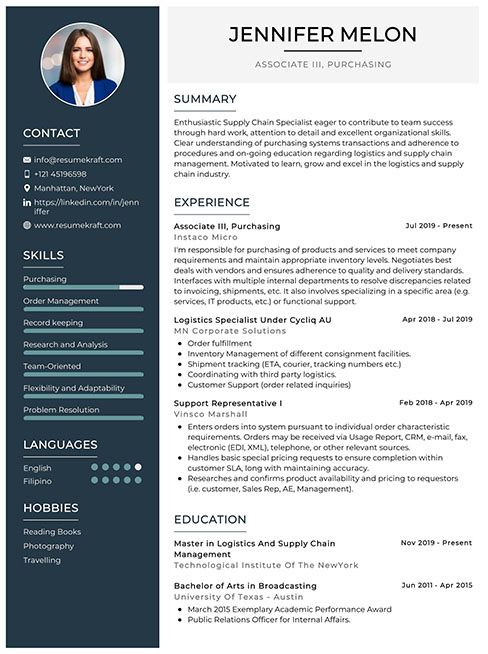Preparing for an Office 365 interview is a unique opportunity to showcase your skills in a pivotal role that supports collaboration and productivity in modern workplaces. As organizations increasingly rely on cloud-based solutions, understanding the intricacies of Office 365 becomes essential. Proper interview preparation not only enhances your confidence but also allows you to demonstrate your expertise in various applications, security features, and integration capabilities. This comprehensive guide will cover key concepts, common interview questions, practical exercises, and tips for effectively presenting your knowledge, ensuring you are well-equipped to impress your interviewers and secure the position.
What to Expect in a Office 365 Interview
In an Office 365 interview, candidates can expect a blend of technical and behavioral questions. Interviews are typically conducted by a panel that may include hiring managers, team leads, and technical specialists. The process often starts with a phone screen to assess basic qualifications, followed by one or more in-person or virtual interviews focusing on technical skills, problem-solving abilities, and cultural fit. Candidates should be prepared to discuss their experience with Office 365 applications, integration, and troubleshooting, along with scenarios that demonstrate their teamwork and communication skills.
Office 365 Interview Questions For Freshers
This set of Office 365 interview questions is tailored for freshers who are entering the field. It covers essential concepts and features of Office 365 that candidates should be familiar with, including user management, collaboration tools, and basic troubleshooting skills.
1. What is Office 365 and what services does it provide?
Office 365 is a cloud-based suite of productivity applications and services offered by Microsoft. It includes familiar tools like Word, Excel, and PowerPoint, as well as collaboration services like OneDrive, SharePoint, and Teams. Users can access these applications from anywhere, making it easier to collaborate and manage tasks across devices.
2. What is OneDrive, and how does it differ from SharePoint?
OneDrive is a cloud storage service that allows users to store, share, and sync files across multiple devices. SharePoint, on the other hand, is a more robust platform for collaboration and content management, enabling teams to create websites for sharing documents and managing projects. OneDrive is typically used for personal storage, while SharePoint is used for team collaboration.
3. How do you create a new document in Office 365?
To create a new document in Office 365, users can log into the Office 365 portal and select the desired application, such as Word or Excel. Once in the application, click on “New” to start a blank document or choose from available templates. Users can then edit and save the document directly in OneDrive or SharePoint for easy access.
Build your resume in just 5 minutes with AI.
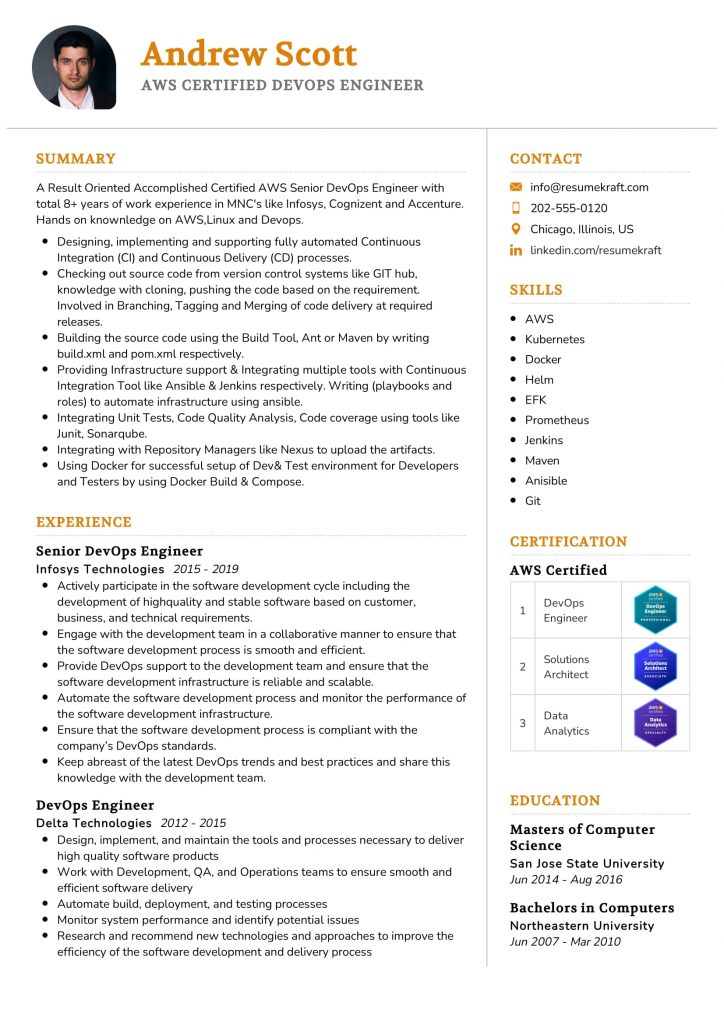
4. Describe the steps to share a document in OneDrive.
- Step 1: Navigate to OneDrive and locate the document you wish to share.
- Step 2: Right-click on the document and select “Share.”
- Step 3: Enter the email addresses of the people you want to share with.
- Step 4: Set permissions (view or edit) and add an optional message.
- Step 5: Click “Send” to share the document.
This process allows for collaboration and ensures that the right people have access to the necessary files.
5. What is Microsoft Teams, and how is it used?
Microsoft Teams is a collaboration platform that integrates with Office 365 to facilitate communication and teamwork. It provides chat, video conferencing, file sharing, and integration with other Office applications. Teams can be created for specific projects or departments, enabling members to collaborate in real-time and keep all project-related discussions centralized.
6. How can you recover a deleted file from OneDrive?
To recover a deleted file from OneDrive, users can go to the OneDrive web interface and click on the “Recycle Bin” option in the left sidebar. From there, they can view all deleted files, select the file they wish to restore, and click the “Restore” button. This action recovers the file to its original location.
7. What is the purpose of Microsoft Forms?
Microsoft Forms is a tool within Office 365 that allows users to create surveys, quizzes, and polls. It is useful for collecting feedback, conducting assessments, or gathering data from users. Forms can be easily shared via links and results can be analyzed in real-time with automatic charts and summaries.
8. Explain how to set up a new team in Microsoft Teams.
- Step 1: Open Microsoft Teams and click on “Teams” on the left sidebar.
- Step 2: Click on “Join or create a team” at the bottom of the teams list.
- Step 3: Select “Create team” and choose to create from scratch or from an existing group.
- Step 4: Set the team privacy settings (public or private) and name your team.
- Step 5: Add members to the team and click “Create.”
This process establishes a dedicated space for collaboration among team members.
9. What are Office Add-ins, and how can they enhance productivity?
Office Add-ins are extensions that enhance the functionality of Office applications like Word, Excel, and PowerPoint. They provide additional features such as data integration, specialized tools, and templates. Users can find and install add-ins from the Microsoft Office Store, allowing them to customize their Office experience to better meet their needs.
10. How do you manage user permissions in SharePoint?
- Point 1: Navigate to the SharePoint site and click on “Settings” (gear icon).
- Point 2: Select “Site permissions” to view current user access levels.
- Point 3: Click “Invite people” to add new users or “Edit” to change existing permissions.
- Point 4: Assign roles (Owner, Member, Visitor) based on the level of access required.
Managing permissions ensures that users have the appropriate level of access to resources while maintaining security.
11. What is the purpose of Outlook in Office 365?
Outlook in Office 365 serves as an email client that provides users with tools for managing emails, calendars, tasks, and contacts. It integrates seamlessly with other Office 365 applications, allowing for efficient scheduling of meetings, organization of tasks, and management of communications. Outlook also offers features like focused inbox and email filtering to enhance productivity.
12. How do you create and manage a calendar event in Outlook?
- Step 1: Open Outlook and navigate to the Calendar section.
- Step 2: Click on “New Event” to create a calendar event.
- Step 3: Fill in the event details, including title, date, time, location, and attendees.
- Step 4: Click “Save” or “Send” to finalize the event.
This process allows users to efficiently schedule and manage meetings and appointments.
13. What is Power Automate, and how can it be used in Office 365?
Power Automate, formerly known as Microsoft Flow, is a tool that automates workflows between applications and services. In Office 365, it can be used to create automated processes, such as sending notifications, synchronizing files, or collecting data from various platforms. This automation helps save time and reduces manual effort in repetitive tasks.
14. How do you perform a mail merge in Word using data from Excel?
A mail merge in Word can be performed by following these steps: First, prepare an Excel spreadsheet with the data to be merged. In Word, click on “Mailings” and select “Start Mail Merge.” Choose “Letters” and then click on “Select Recipients” to choose the Excel file. Insert merge fields into the document and finish by clicking “Finish & Merge” to print or send the merged documents.
15. What are the main advantages of using Office 365 over traditional Office software?
- Point 1: Cloud-based access allows users to work from anywhere with an internet connection.
- Point 2: Automatic updates ensure users always have the latest features and security patches.
- Point 3: Collaboration tools enable real-time teamwork and file sharing.
- Point 4: Subscription-based pricing reduces upfront costs and provides flexibility.
These advantages make Office 365 a powerful choice for modern businesses and individual users.
Below are some interview questions tailored for freshers looking to start their careers with Office 365. These questions cover fundamental concepts and provide a solid foundation for understanding Office 365 services.
16. What is Office 365 and what are its main features?
Office 365 is a cloud-based productivity suite developed by Microsoft, which includes applications like Word, Excel, PowerPoint, Outlook, and OneDrive for Business. Its main features include:
- Access to Office applications: Users can access the latest versions of Office apps from anywhere on various devices.
- Cloud storage: OneDrive provides cloud storage for file sharing and collaboration.
- Collaboration tools: Microsoft Teams and SharePoint enhance teamwork and communication.
- Email hosting: Outlook offers professional email solutions with custom domain names.
Overall, Office 365 enhances productivity through its integrated tools and services.
17. How do you share a document using OneDrive?
To share a document using OneDrive, follow these steps:
- Log in to OneDrive and locate the document you want to share.
- Select the document and click on the “Share” button.
- Enter the email addresses of the people you want to share with or copy the sharing link.
- Choose permissions (view or edit) and send the invitation.
This process allows seamless collaboration, enabling others to access and edit documents based on the permissions granted.
18. What is Microsoft Teams, and how is it used for collaboration?
Microsoft Teams is a collaboration platform that combines workplace chat, video meetings, file storage, and application integration. It is used for:
- Real-time communication: Teams allows instant messaging and video calls for effective discussions.
- File sharing: Users can share and collaborate on documents directly within the platform.
- Integration with other Office 365 apps: Teams integrates with apps like SharePoint and OneNote for enhanced productivity.
Overall, Microsoft Teams improves team collaboration and communication in a unified environment.
19. Explain the difference between SharePoint and OneDrive.
SharePoint and OneDrive are both cloud services provided by Microsoft, but they serve different purposes:
- SharePoint: Primarily designed for team collaboration, allowing organizations to create websites for sharing information and managing content. It supports workflows and document management.
- OneDrive: A personal cloud storage service where users can store and share files individually. It is more focused on personal file storage and sharing.
In summary, SharePoint is for team collaboration, while OneDrive is for individual file storage.
20. How can you create a new Excel workbook in Office 365?
To create a new Excel workbook in Office 365, follow these steps:
- Log in to your Office 365 account and navigate to the Excel application.
- Click on “New Blank Workbook” or choose from available templates.
- A new workbook will open, allowing you to start entering data.
This simple process helps users quickly create and manage spreadsheets online.
21. What are Office 365 Groups and how do they benefit teams?
Office 365 Groups are a feature that enables collaboration among team members by providing a shared workspace. Benefits include:
- Shared resources: Groups provide shared access to calendars, documents, and notebooks.
- Integrated experience: Members can use various Office 365 applications like Teams, Planner, and SharePoint together.
- Easy management: Group owners can manage members and permissions effortlessly.
These features streamline teamwork and enhance productivity within organizations.
22. How do you set up a meeting in Microsoft Teams?
To set up a meeting in Microsoft Teams, follow these steps:
- Open Microsoft Teams and go to the Calendar tab.
- Click on “New Meeting” to create a meeting.
- Fill in the meeting details, including the title, date, time, and participants.
- Optionally, add a meeting agenda and any necessary attachments.
- Click “Save” to schedule the meeting.
This allows participants to receive notifications and join the meeting at the scheduled time.
Office 365 Intermediate Interview Questions
This set of Office 365 interview questions is tailored for intermediate candidates. It covers essential mid-level concepts including SharePoint customization, Microsoft Teams integration, and OneDrive management, emphasizing practical applications and best practices that candidates should be familiar with to demonstrate their competence in a professional environment.
23. What are the key features of Microsoft Teams, and how do they support collaboration?
Microsoft Teams offers several key features that enhance collaboration:
- Chat: Real-time messaging for quick communication.
- Video Conferencing: Supports meetings with screen sharing capabilities.
- File Sharing: Integration with OneDrive and SharePoint allows seamless document collaboration.
- Apps and Integrations: Teams can integrate various applications and services to streamline workflows.
These features collectively foster a collaborative environment, making it easier for teams to communicate, share resources, and work together effectively.
24. How can you manage permissions in SharePoint Online?
Managing permissions in SharePoint Online involves:
- Site Permissions: Assigning access levels (owner, member, visitor) at the site level.
- List/Library Permissions: Fine-tuning access at the list or document library level.
- Item-Level Permissions: Setting permissions for individual items or documents.
- Sharing Links: Creating shareable links with specific permissions (view/edit).
It’s crucial to regularly audit permissions to ensure security and compliance within your organization.
25. What is OneDrive for Business, and how does it differ from personal OneDrive?
OneDrive for Business is a cloud storage service designed for organizations, providing features tailored to business needs. Key differences include:
- Storage Capacity: OneDrive for Business typically offers more storage than personal OneDrive.
- Collaboration: Enhanced sharing and collaboration features tailored for team environments.
- Security: Greater security and compliance controls, including data loss prevention (DLP) and compliance with organizational policies.
These differences make OneDrive for Business a more suitable choice for professional use.
26. Explain how to create a workflow in Power Automate.
To create a workflow in Power Automate, follow these steps:
- Log in to Power Automate and click on “Create”.
- Select the type of flow (e.g., Automated, Instant, Scheduled).
- Choose a trigger (e.g., when an item is created in SharePoint).
- Add actions (e.g., send an email, update a record).
- Test the flow and save it.
Workflows can greatly streamline repetitive tasks, improving efficiency in business processes.
27. What are Microsoft 365 Groups, and how are they useful?
Microsoft 365 Groups provide a unified collaboration experience by bundling resources. Key components include:
- Shared Mailbox: A common email address for group communication.
- Shared Calendar: Scheduling meetings and events.
- Document Library: A space for collaborating on files in SharePoint.
- Teams Integration: Direct integration with Microsoft Teams for enhanced collaboration.
These features help teams work together more effectively by providing easy access to shared resources.
28. How do you enable Multi-Factor Authentication (MFA) in Office 365?
To enable Multi-Factor Authentication (MFA) in Office 365, follow these steps:
- Log in to the Microsoft 365 admin center.
- Go to “Users” > “Active Users”.
- Select “Multi-Factor Authentication” in the menu.
- Choose users and click “Enable” to activate MFA.
- Users will be prompted to set up MFA during their next login.
MFA significantly enhances security by requiring users to verify their identity using an additional method.
29. Describe the process of sharing files in SharePoint.
Sharing files in SharePoint involves:
- Navigating to the document library where the file is located.
- Selecting the file and clicking on the “Share” button.
- Entering email addresses of individuals to share with.
- Setting permissions (view/edit) and clicking “Send”.
This process fosters collaboration by allowing team members to access and work on shared documents efficiently.
30. What is the purpose of Microsoft Forms, and how can it be used in an organization?
Microsoft Forms is a tool for creating surveys, quizzes, and polls. Its purpose includes:
- Data Collection: Gather feedback from employees or clients.
- Event Registration: Manage sign-ups for events.
- Quizzes: Assess knowledge in training programs.
- Integration: Connect with Excel for data analysis.
Using Microsoft Forms can streamline data collection processes in an organization, enhancing decision-making.
31. Explain the concept of Conditional Access in Office 365.
Conditional Access is a security feature that provides automated access control based on specific conditions. Key components include:
- User Location: Restricting access based on geographic location.
- Device Compliance: Only allowing access from compliant devices.
- Risk-Based Policies: Adjusting access based on user risk profiles.
- Multi-Factor Authentication: Enforcing MFA under certain conditions.
This helps organizations protect sensitive data while ensuring a seamless user experience.
32. How can you create a shared mailbox in Office 365?
To create a shared mailbox in Office 365, follow these steps:
- Log in to the Microsoft 365 admin center.
- Navigate to “Groups” and select “Shared Mailboxes”.
- Click on “Add a mailbox”.
- Enter a name and email address for the shared mailbox.
- Assign users who can access the mailbox.
Shared mailboxes enhance collaboration by providing a common email address for teams.
33. What are the benefits of using Microsoft Planner for project management?
Microsoft Planner offers several benefits for project management:
- Task Management: Create, assign, and track tasks easily.
- Team Collaboration: Share plans with team members for collective input.
- Visual Organization: Use boards, charts, and schedules to visualize progress.
- Integration: Works seamlessly with other Microsoft 365 tools like Teams and Outlook.
These features make Microsoft Planner a valuable tool for managing projects effectively.
34. How do you troubleshoot common issues in Office 365 applications?
Troubleshooting common issues in Office 365 can involve:
- Checking Service Status: Visit the Office 365 service health dashboard.
- Clearing Cache: Clear browser cache and cookies or reset the application.
- Updating Software: Ensure that applications are up to date.
- Network Issues: Verify that your internet connection is stable.
By following these steps, many common problems can be resolved efficiently.
35. What is the role of Microsoft Security and Compliance Center?
The Microsoft Security and Compliance Center serves to:
- Manage Compliance: Helps organizations comply with regulations.
- Data Protection: Provides tools for data loss prevention and threat protection.
- Audit and Reporting: Offers auditing capabilities for tracking activities.
- Policy Management: Create and enforce data retention policies.
This central hub enhances an organization’s ability to maintain security and compliance across Microsoft 365.
Here are some intermediate-level interview questions related to Office 365 that focus on practical applications, best practices, and real-world scenarios.
38. What are the key differences between SharePoint Online and SharePoint On-Premises?
SharePoint Online is a cloud-based service that is part of Office 365, while SharePoint On-Premises is installed locally on servers. Key differences include:
- Deployment: SharePoint Online is managed by Microsoft and doesn’t require local infrastructure, whereas SharePoint On-Premises requires hardware and IT management.
- Updates: SharePoint Online receives regular updates automatically, while SharePoint On-Premises requires manual updates and maintenance.
- Customization: SharePoint On-Premises offers more extensive customization options compared to SharePoint Online, which is limited by the cloud environment.
- Cost: SharePoint Online typically operates on a subscription model, while SharePoint On-Premises involves upfront costs for hardware and licensing.
Choosing between the two often depends on organizational needs, budget, and IT resources.
39. How does Microsoft Teams integrate with other Office 365 applications?
Microsoft Teams provides seamless integration with various Office 365 applications, enhancing collaboration and productivity. Key integrations include:
- SharePoint: Files shared in Teams are stored in SharePoint, allowing for version control and document management.
- Outlook: Teams users can schedule meetings directly from Outlook, and email threads can be converted to Teams conversations.
- OneNote: Users can create and share OneNote notebooks within Teams for collaborative note-taking.
- Planner: Teams can integrate with Microsoft Planner to manage tasks and projects collaboratively.
This integration creates a unified experience, streamlining communication and workflow across the Office 365 suite.
40. What is the purpose of Microsoft Power Automate in Office 365?
Microsoft Power Automate is a cloud-based service that allows users to create automated workflows between various Office 365 applications and third-party services. Its primary purposes include:
- Automation: Automate repetitive tasks, such as data collection and notifications, to improve efficiency.
- Integration: Connect disparate applications, enabling data flow and process automation without extensive coding.
- Streamlining Processes: Facilitate approvals and task assignments, enhancing productivity within teams.
By leveraging Power Automate, organizations can significantly reduce manual work and streamline their operations.
41. Can you explain how to set up a retention policy in Microsoft Exchange Online?
Setting up a retention policy in Microsoft Exchange Online involves several steps:
- Go to the Microsoft 365 compliance center and sign in with admin credentials.
- Select Solutions and then click on Information governance.
- Under Retention, click on Retention policies and then Create.
- Specify the policy name and description, and choose the retention settings, such as how long to keep items.
- Choose the locations where the policy will apply (e.g., Exchange email).
- Review and finalize the policy settings, then click Create.
This policy helps organizations manage the lifecycle of emails and ensure compliance with regulations.
42. What are the benefits of using Microsoft OneDrive for Business?
Microsoft OneDrive for Business offers several benefits for organizations, including:
- Cloud Storage: Provides secure cloud storage accessible from anywhere, enabling remote work and collaboration.
- File Sharing: Users can easily share files or folders with colleagues, controlling access permissions for enhanced security.
- Version History: Maintains a version history of files, allowing users to recover previous versions if needed.
- Integration: Seamlessly integrates with other Office 365 applications, enhancing productivity and collaboration.
These features make OneDrive for Business a powerful tool for managing files in a modern workplace.
43. How can organizations enforce multi-factor authentication (MFA) in Office 365?
Organizations can enforce multi-factor authentication (MFA) in Office 365 through the Azure Active Directory (Azure AD) settings. The steps include:
- Sign in to the Azure portal as an admin.
- Navigate to Azure Active Directory and select Security.
- Click on Conditional Access and create a new policy.
- Set the conditions under which MFA will be required, such as user groups or specific applications.
- Under Grant, select Require multi-factor authentication.
- Enable the policy and save changes.
Enforcing MFA adds an essential layer of security, protecting sensitive data from unauthorized access.
44. What is the significance of Microsoft Graph in Office 365?
Microsoft Graph is a powerful API that provides a unified endpoint for accessing data, insights, and intelligence across Microsoft 365 services. Its significance includes:
- Unified Access: Allows developers to access various Microsoft services, such as Outlook, OneDrive, and SharePoint, using a single API.
- Data Insights: Offers insights into user activities, which can be leveraged for analytics and reporting.
- Integration: Facilitates integration with third-party applications, enhancing productivity and workflow automation.
- Security: Provides access to secure resources while ensuring compliance with organizational policies.
Microsoft Graph plays a crucial role in enabling developers to build applications that enhance user experiences within the Microsoft 365 ecosystem.
Office 365 Interview Questions for Experienced
This set of Office 365 interview questions is tailored for experienced professionals, focusing on advanced topics such as architecture, optimization, scalability, design patterns, and leadership. These questions are designed to assess not only technical proficiency but also the ability to mentor and lead within complex environments.
45. What are the key architectural components of Office 365, and how do they interact?
The key architectural components of Office 365 include Exchange Online, SharePoint Online, OneDrive for Business, and Microsoft Teams. These components interact through a unified identity management system using Azure Active Directory, which allows users to access services seamlessly. Additionally, Office 365 integrates with various APIs, enabling developers to create custom applications that leverage the data and functionality of these core services.
46. How can you optimize Office 365 performance for a large organization?
- Network Optimization: Ensure a stable and high-speed internet connection with low latency to improve user experience.
- Data Governance: Implement data retention policies and optimize storage in SharePoint and OneDrive to manage data growth effectively.
- Training: Provide user training on best practices to minimize unnecessary data usage and enhance productivity.
These strategies help maintain optimal performance levels and user satisfaction across the organization.
47. Describe how to scale Office 365 applications for a growing user base.
Scaling Office 365 applications involves utilizing Azure services and APIs to manage increased loads. Implementing auto-scaling for Azure resources, leveraging Azure Logic Apps for integrations, and utilizing Azure Functions for serverless computing can help manage fluctuating workloads. It’s also important to monitor performance metrics and user feedback to identify areas for improvement as the user base grows.
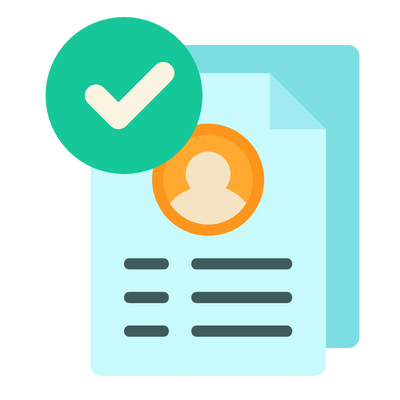
Build your resume in 5 minutes
Our resume builder is easy to use and will help you create a resume that is ATS-friendly and will stand out from the crowd.
48. What design patterns are commonly used in Office 365 development?
- Microservices Pattern: Breaking applications into smaller, independent services that can be developed and deployed independently.
- Event-Driven Architecture: Using events to trigger actions in real-time, enhancing responsiveness and scalability.
- Repository Pattern: Abstracting data access to allow for easier testing and maintenance by separating logic from data manipulation.
These design patterns contribute to a more maintainable and scalable Office 365 application ecosystem.
49. How do you implement security best practices in Office 365?
- Multi-Factor Authentication (MFA): Enforcing MFA adds an additional layer of security for user accounts.
- Conditional Access Policies: Implementing policies based on user location and device compliance helps protect sensitive data.
- Data Loss Prevention (DLP): Configure DLP policies to prevent accidental sharing of sensitive information across Office 365 services.
These practices help safeguard organizational data and ensure compliance with regulatory standards.
50. Explain the role of PowerShell in managing Office 365 environments.
PowerShell is a powerful automation tool for managing Office 365 environments. It allows administrators to perform bulk operations, report on user activities, and configure settings across multiple services. Using PowerShell scripts, administrators can automate repetitive tasks such as user provisioning, license management, and security compliance checks, significantly enhancing operational efficiency.
51. What strategies would you employ for Office 365 data migration?
- Assessment: Conduct a thorough assessment of existing data to determine the best migration strategy based on data sensitivity and volume.
- Phased Migration: Implement a phased approach, migrating users and data in stages to minimize disruption.
- Testing: Ensure extensive testing of the migrated data to confirm integrity and accessibility before finalizing the migration.
These strategies help ensure a smooth transition to Office 365 while minimizing risks associated with data loss.
52. How do you ensure compliance with regulations such as GDPR in Office 365?
To ensure compliance with regulations like GDPR in Office 365, organizations should utilize built-in compliance tools such as the Compliance Center, which provides features like data loss prevention, information governance, and audit logs. Regularly reviewing and updating privacy policies, conducting risk assessments, and ensuring proper data handling practices among employees are also essential steps to maintain compliance.
53. Describe how to implement a collaborative workspace using Office 365 tools.
A collaborative workspace can be implemented using Microsoft Teams for communication, SharePoint for document management, and OneDrive for file sharing. By integrating these tools, users can work together in real-time, share files seamlessly, and maintain a centralized repository of resources. Setting up channels in Teams for specific projects and using Planner for task management further enhances collaboration and productivity.
54. What methods can you use to monitor Office 365 usage and performance?
- Usage Analytics: Utilize the Microsoft 365 Admin Center to access reports on user activity and application usage.
- Azure Monitor: Implement Azure Monitor to track performance metrics and set alerts for unusual patterns.
- Audit Logs: Regularly review audit logs for compliance and to identify any unauthorized access or changes.
These methods provide insights into how Office 365 is utilized within the organization and help identify areas for improvement.
55. How can you leverage Microsoft Graph API in Office 365 development?
Microsoft Graph API provides a unified endpoint to access data across Microsoft 365 services. It can be leveraged to build applications that interact with user data, manage permissions, and automate workflows. Developers can use the API to create custom solutions that enhance productivity, such as integrating Office 365 functionalities into third-party applications or automating repetitive tasks within the Office 365 ecosystem.
56. Discuss the importance of training and mentoring in Office 365 implementations.
Training and mentoring are critical in Office 365 implementations to ensure users and administrators understand how to effectively use the tools available. Providing comprehensive training sessions helps reduce resistance to change, while mentoring fosters a culture of continuous learning. This approach enhances user adoption, maximizes productivity, and empowers team members to take on leadership roles within the organization.
57. What are the key considerations for designing a disaster recovery plan for Office 365?
- Data Backup: Ensure regular backups of critical data stored in Office 365 to facilitate recovery in case of data loss.
- Service Redundancy: Utilize multiple Office 365 regions to ensure availability and redundancy.
- Testing and Updates: Regularly test the disaster recovery plan to identify potential gaps and update it according to changes in the organization’s needs.
These considerations help maintain business continuity and protect against data loss in Office 365 environments.
Below are three experienced-level interview questions focusing on Office 365, covering architecture, optimization, scalability, design patterns, and leadership aspects.
60. How can you optimize Office 365 performance for large organizations?
Optimizing Office 365 performance for large organizations involves several strategies:
- Network Optimization: Ensure a robust network infrastructure with high bandwidth and low latency, utilizing tools like Azure Front Door for global routing.
- Data Governance: Implement data governance policies to manage data lifecycle and reduce unnecessary data load.
- Service Health Monitoring: Regularly monitor service health through the Microsoft 365 admin center to identify and address performance issues proactively.
- Training and Support: Provide training for users on best practices to reduce unnecessary resource consumption.
These strategies can significantly enhance user experience and productivity across the organization.
61. Can you explain the architecture of the Office 365 platform?
The architecture of the Office 365 platform is built on a multi-tenant cloud framework, which includes several key components:
- Microservices: Office 365 is composed of numerous microservices that ensure scalability and flexibility of applications like Exchange Online, SharePoint Online, and Teams.
- Data Centers: It operates across global data centers, providing redundancy and disaster recovery capabilities.
- API Integration: Office 365 offers RESTful APIs that allow integration with third-party applications and services, enhancing functionality.
- Security Model: A comprehensive security model including data encryption, compliance standards, and identity management ensures data protection.
This architecture enables Office 365 to serve millions of users while maintaining high availability and performance.
62. How would you approach mentoring a team on utilizing Office 365 effectively?
When mentoring a team on utilizing Office 365 effectively, consider the following approach:
- Assessment: Start by assessing the current knowledge level of team members regarding Office 365 features and tools.
- Customized Training: Provide tailored training sessions focusing on relevant applications such as SharePoint for collaboration or Teams for communication.
- Best Practices: Share best practices for document management, collaboration, and security to optimize usage.
- Continuous Support: Establish a feedback loop where team members can ask questions and share experiences to foster a culture of learning.
This structured approach not only enhances their proficiency but also encourages a collaborative atmosphere within the team.
How to Prepare for Your Office 365 Interview
Preparing for an Office 365 interview requires a blend of technical knowledge and practical experience. Familiarize yourself with the suite’s various applications, understand cloud technologies, and be ready to demonstrate problem-solving skills relevant to Office 365 environments.
- Study Office 365 Applications: Familiarize yourself with key applications like Word, Excel, PowerPoint, Outlook, and Teams. Understand their functionalities, integration capabilities, and how they can enhance productivity in a business environment.
- Know the Cloud Fundamentals: Gain a solid understanding of cloud computing principles, including SaaS, IaaS, and PaaS. Understand how Office 365 leverages cloud technology for collaboration, storage, and data security.
- Get Hands-On Experience: Create a trial account on Office 365 to explore its features. Experiment with document sharing, collaboration tools, and administrative settings to gain practical experience that can be discussed during the interview.
- Review Microsoft’s Ecosystem: Familiarize yourself with other Microsoft products and services that integrate with Office 365, such as SharePoint, OneDrive, and Azure. Understanding these integrations can help you answer questions about how to optimize workflows.
- Prepare for Common Scenarios: Anticipate situational questions that simulate real-world issues, such as managing user permissions or troubleshooting application errors. Practice articulating your problem-solving process and decision-making framework.
- Stay Updated on Features: Office 365 frequently updates its features and functionalities. Follow Microsoft’s official blogs and community forums to stay informed about the latest changes and how they can impact users and organizations.
- Practice Soft Skills: Apart from technical expertise, be prepared to showcase your communication and teamwork abilities. Prepare examples of past experiences where you effectively collaborated with others, resolved conflicts, or provided user support to enhance your candidacy.
Common Office 365 Interview Mistakes to Avoid
When interviewing for an Office 365 position, candidates often make critical mistakes that can hinder their chances of success. Understanding these pitfalls is essential for effectively showcasing your skills and knowledge in this competitive field.
- Lack of Familiarity with Office 365 Features: Candidates often do not adequately research or understand the various features of Office 365, such as Teams, SharePoint, and OneDrive, which may lead to missed opportunities to showcase relevant skills.
- Neglecting Security and Compliance: Office 365 roles often require knowledge of security protocols and compliance regulations. Failing to address these topics during the interview can signal a lack of preparedness for the role’s responsibilities.
- Not Demonstrating Problem-Solving Skills: Office 365 positions often involve troubleshooting issues. Candidates should prepare to discuss their problem-solving strategies and provide examples of how they resolved technical challenges in the past.
- Ignoring Collaboration Tools: Office 365 emphasizes collaboration. Candidates who do not mention their experience with tools like Microsoft Teams or SharePoint may miss the opportunity to demonstrate their ability to work effectively in a team environment.
- Underestimating the Importance of Soft Skills: Technical skills are important, but soft skills such as communication, adaptability, and teamwork are equally critical. Candidates should be prepared to discuss how they exemplify these traits in the workplace.
- Failing to Prepare Questions: Not having questions prepared for the interviewer can give the impression of disinterest. Candidates should prepare thoughtful questions about the role, team dynamics, and company culture.
- Not Showcasing Recent Updates: Office 365 is continually evolving. Candidates should stay updated on recent changes and new features, as failing to mention them can suggest a lack of engagement with the platform.
- Being Vague in Responses: Providing vague or overly general answers can lead to misunderstandings. Candidates should aim to give clear, concise, and specific examples of their experiences and skills related to Office 365.
Key Takeaways for Office 365 Interview Success
- Begin your preparation by utilizing an AI resume builder to create a tailored resume that highlights relevant skills and experiences specific to Office 365 roles.
- Ensure your resume follows professional standards by using resume templates that enhance readability and structure, making it easier for hiring managers to assess your qualifications.
- Showcase your experience effectively by referencing resume examples that align with the job description, demonstrating your understanding of Office 365 tools and functionalities.
- Don’t overlook the importance of cover letters; customize them to reflect your enthusiasm for the position and how your skills can benefit the organization.
- Engage in mock interview practice to refine your responses, build confidence, and prepare for common Office 365 interview questions that assess both technical skills and problem-solving abilities.
Frequently Asked Questions
1. How long does a typical Office 365 interview last?
A typical Office 365 interview usually lasts between 30 minutes to an hour, depending on the role and the interview format. Initial phone screenings tend to be shorter, around 30 minutes, while in-person or video interviews can extend to an hour or more. It’s important to be prepared to discuss your experience and answer technical questions succinctly. Additionally, allow time for the interviewer to ask follow-up questions and for you to ask about the role and company.
2. What should I wear to a Office 365 interview?
For an Office 365 interview, aim for business casual attire to strike a balance between professionalism and comfort. A collared shirt with dress pants or a blouse paired with a skirt or dress pants is a safe choice. If you know the company culture is more formal, consider wearing a suit. Always ensure your clothes are clean and well-fitted, as first impressions matter. Ultimately, be confident in your appearance and focus on showcasing your skills.
3. How many rounds of interviews are typical for a Office 365 position?
Typically, there are two to three rounds of interviews for an Office 365 position. The first round is often a phone or video screening focused on your background and basic qualifications. The second round may involve more technical assessments or problem-solving questions, possibly with team members. If applicable, a final round might include interviews with higher management or cultural fit assessments. Each round serves to evaluate your skills and alignment with the company’s values.
4. Should I send a thank-you note after my Office 365 interview?
Yes, sending a thank-you note after your Office 365 interview is highly recommended. It demonstrates professionalism and appreciation for the interviewer’s time. Aim to send a brief email within 24 hours, expressing gratitude and reiterating your enthusiasm for the position. You can also mention a specific point from the interview that resonated with you. This follow-up can help keep you top-of-mind as the hiring decision is made.