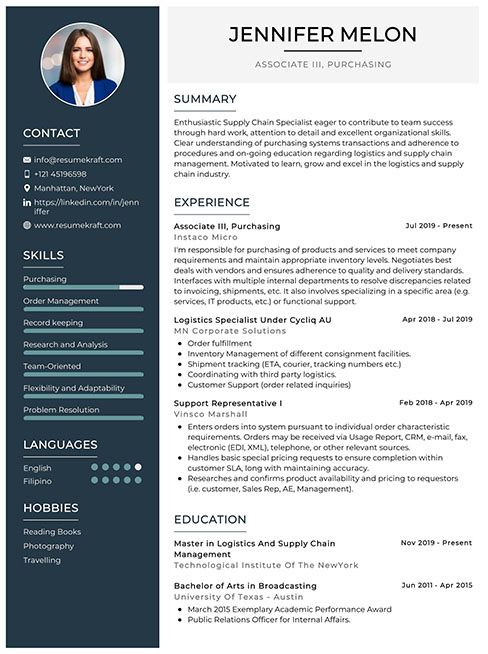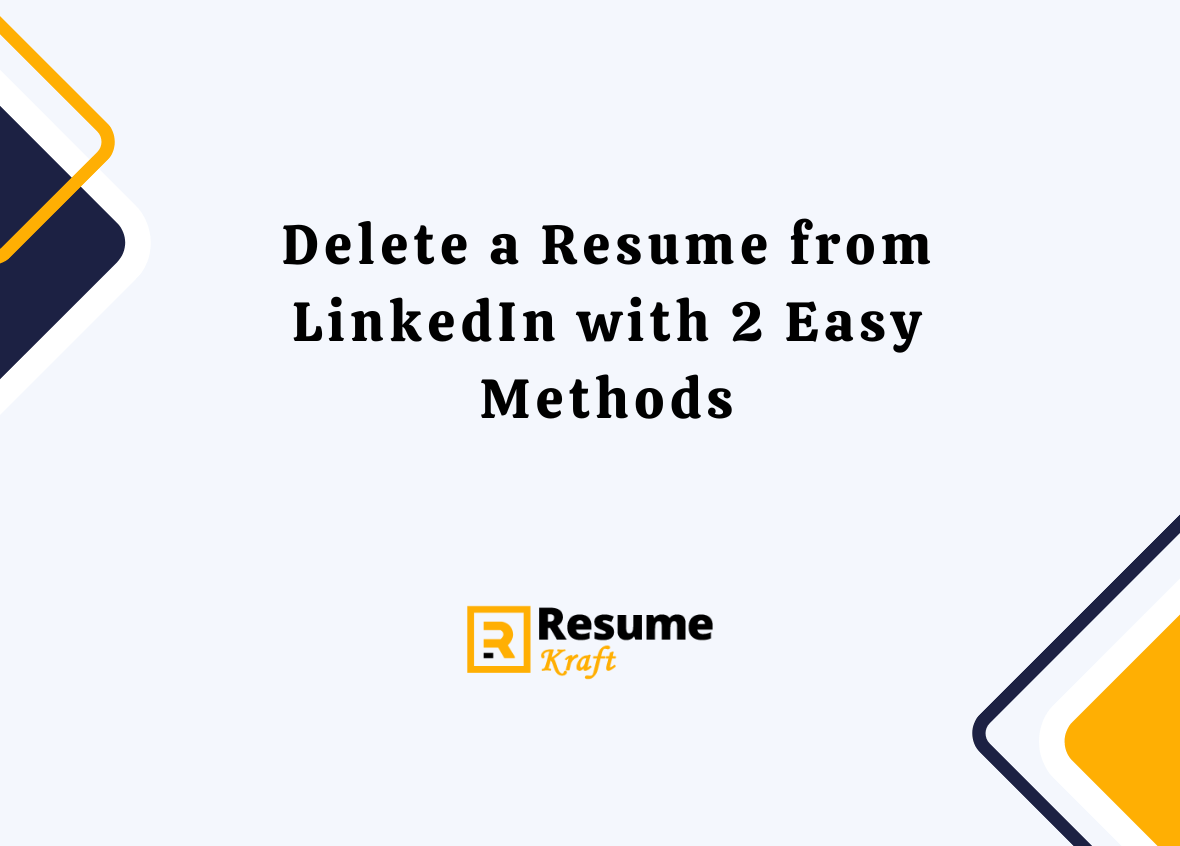
In today’s competitive job market, LinkedIn has become an invaluable tool for professionals to showcase their skills, experience, and accomplishments. A crucial aspect of your LinkedIn profile is your resume, which provides a comprehensive overview of your qualifications. However, as your career progresses, you may find yourself needing to update or delete old resumes to maintain a polished and relevant profile. In this comprehensive guide, we will explore two methods of deleting resumes from LinkedIn, whether you are using a desktop computer or a smartphone.
Learn how to delete old resumes from your LinkedIn profile and keep it organized and up-to-date. Follow these simple methods to remove irrelevant resumes and make room for new ones.
Method 1: Deleting Resumes from Your Profile
Step 1: Begin by logging in to your LinkedIn account. Once logged in, click on the “Me” icon located at the top of the page. This will open a dropdown menu.
Step 2: From the dropdown menu, select “View profile” to navigate to your profile page.
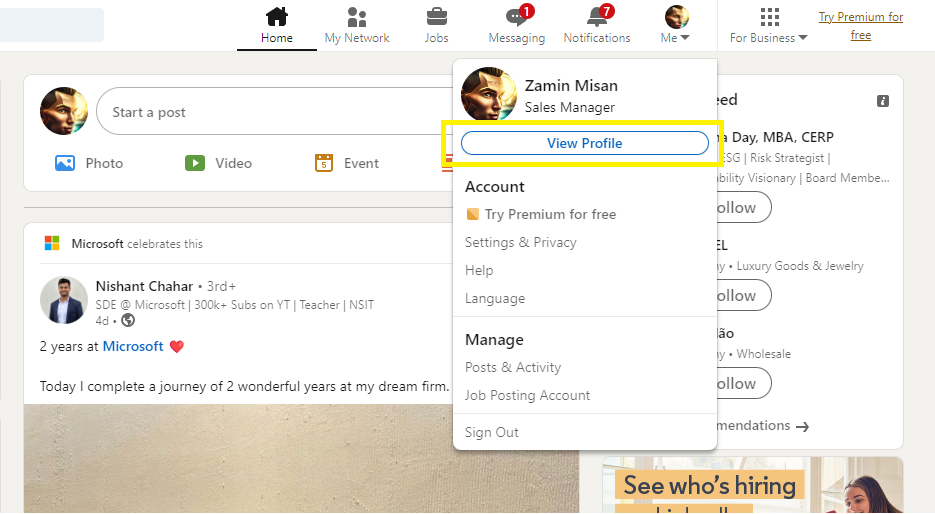
Step 3: On your profile page, locate the “More” button, which is positioned below your profile picture. Click on “More” to reveal additional options.
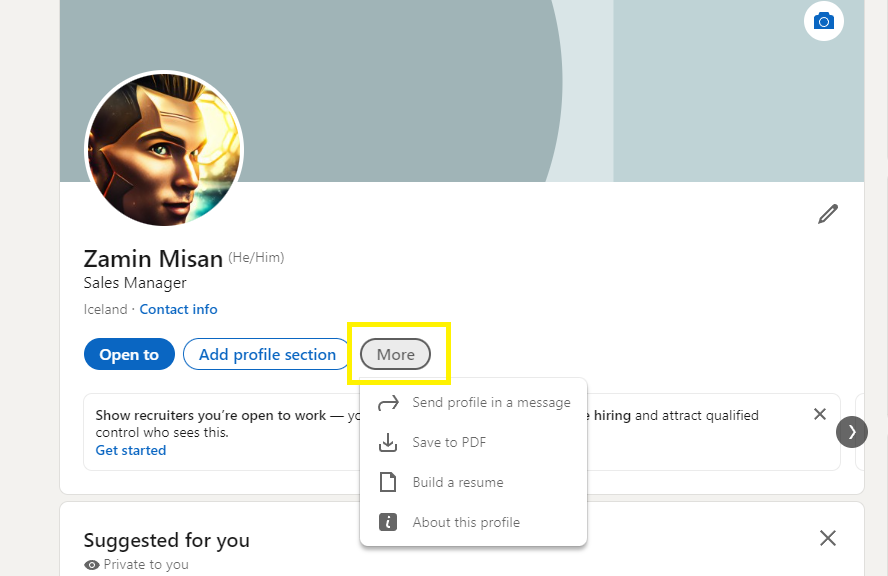
Step 4: Among the options that appear, click on “Build a resume.” This will open a new window displaying the resumes associated with your profile.
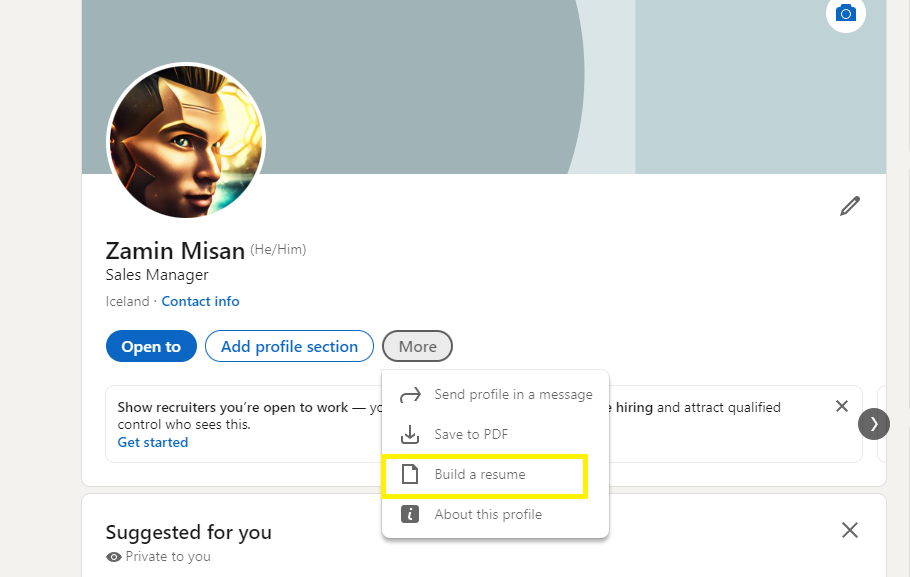
Step 5: In the resume window, identify the resume you wish to delete. Once located, click on the three dots (…) located next to it. This will prompt a small menu with various options.
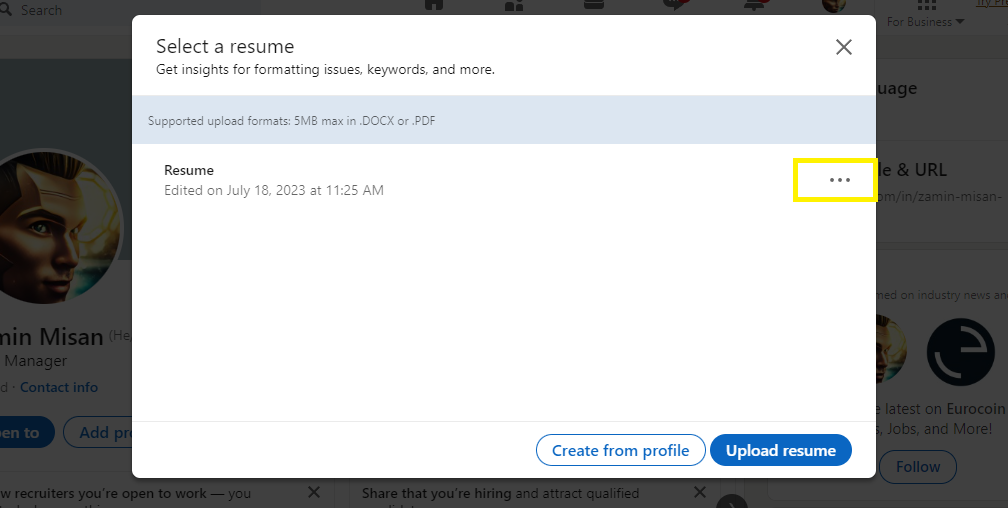
Step 6: From the menu, click on “Delete” to initiate the deletion process.
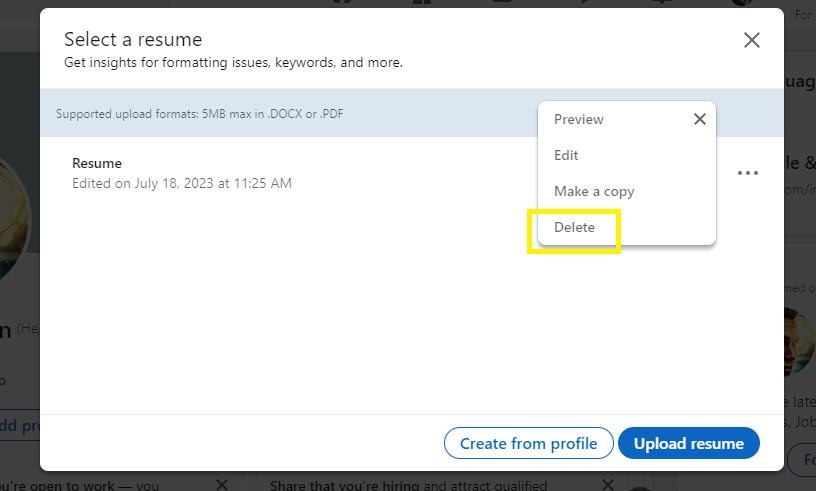
Step 7: Confirm your action by clicking on “Delete” again when prompted. This will permanently remove the selected resume from your LinkedIn profile.
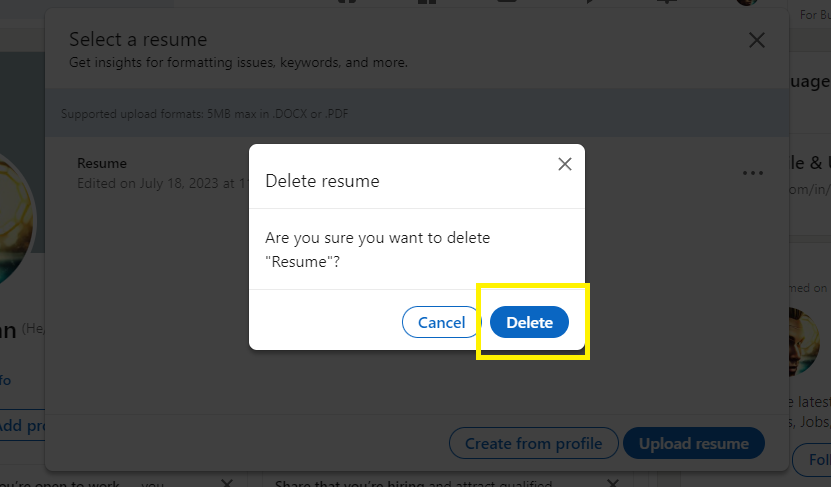
It’s important to note that LinkedIn retains up to four resumes in the history section of your profile. By deleting old or unwanted resumes, you can make room for new and improved versions that better align with your current career goals and job search efforts.
Method 2: Remove Resume from linkedin (settings)
If you prefer to delete resumes from your LinkedIn account using a smartphone or a desktop computer, follow the instructions below.
Deleting Resumes from Settings on Your Smartphone
- Begin by launching the LinkedIn app on your smartphone. Log in to your account if prompted.
- From the bottom-right corner of the screen, tap on the “Jobs” button. This will take you to the job-related settings.
- In the upper right corner of the screen, click on the three dots (…) to access additional options.
- From the menu that appears, select “Application settings.” This will bring you to a new page where you can manage your application settings.
- On this page, locate the resume you want to delete and tap on the three dots (…) next to it. This will open a menu with various options.
- From the options, tap on “Delete” to remove the selected resume from your LinkedIn profile permanently.
Deleting Resumes from Settings on Your Desktop
- Begin by opening your preferred web browser on your desktop computer and navigate to the LinkedIn website. Log in to your account if prompted.
- On the LinkedIn homepage, locate the top bar and click on “Jobs.” This will take you to the job-related settings page.
- On the left side of the screen, you’ll find “Application Settings.” Click on it to access the application settings page.
- On this page, you will find a list of resumes associated with your profile. Locate the resume you want to delete and click on the three dots (…) next to it. This will open a menu with various options.
- From the options, click on “Delete” to initiate the deletion process.
Remember, LinkedIn allows you to retain only four resumes in the history section of your profile. Deleting old and irrelevant resumes not only helps you keep your profile organized but also showcases your most up-to-date and relevant qualifications to potential employers.
Build your resume in just 5 minutes with AI.
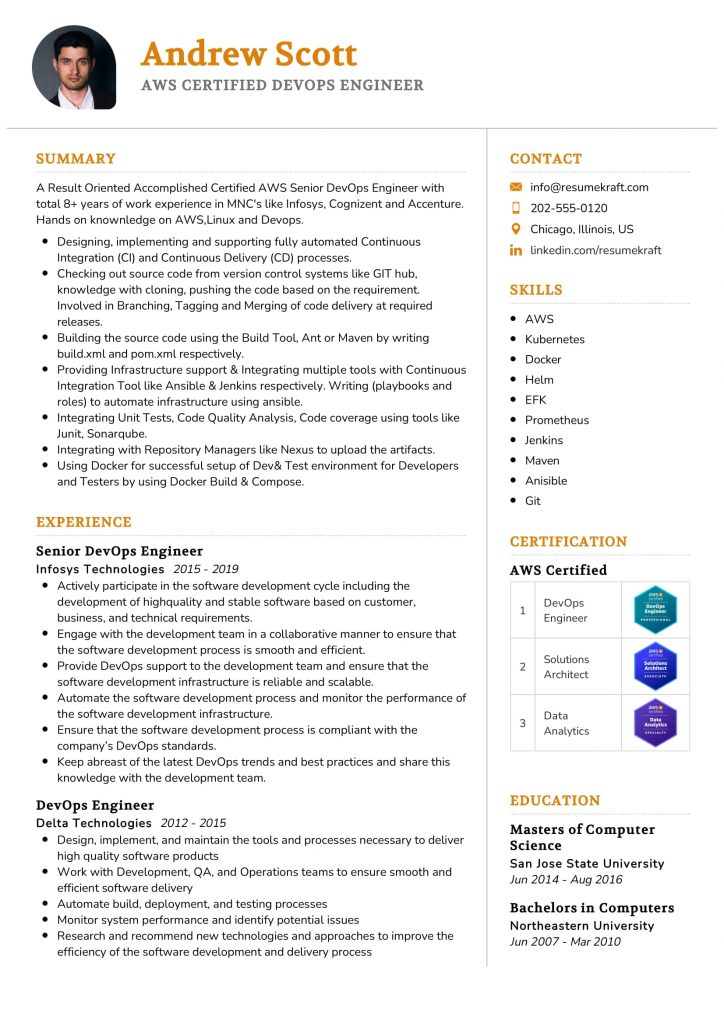
Editing Your Resume on LinkedIn
Instead of deleting a resume entirely, you may find it more suitable to make edits and updates to ensure it reflects your current skills and experiences. This is especially useful if you have minor changes to make for a similar job application.
To edit a resume on LinkedIn, follow these steps:
- Log in to your LinkedIn account and navigate to your profile page by clicking on the “Me” icon at the top of the page and selecting “View profile” from the dropdown menu.
- Under your profile picture, click on “More” to reveal additional options.
- Among the options that appear, click on “Build a resume” to access the resumes associated with your profile.
- In the resume window, locate the resume you want to edit and click on the three dots (…) next to it. This will prompt a menu with various options.
- From the menu, click on “Edit” to open the resume editor.
- Make the necessary edits and updates to your resume, ensuring that it accurately reflects your current qualifications and experiences.
- After making the desired changes, click on “Save” to save the updated resume.
This method applies to both the resume that LinkedIn generates based on your profile information and any other resumes you may have uploaded or created.
FAQs – Removing a Resume from LinkedIn
To remove a resume from LinkedIn, go to your profile, click on “More,” select “Build a resume,” find the resume you want to delete, click on the three dots next to it, and choose “Delete.” Confirm the action, and the resume will be permanently removed from your LinkedIn profile.
Yes, you can delete a resume from LinkedIn using your smartphone. Open the LinkedIn app, tap on “Jobs,” click on the three dots in the top right corner, select “Application settings,” find the resume you want to delete, tap on the three dots next to it, and choose “Delete.”
LinkedIn allows users to keep up to four resumes in their profile history. If you want to add a new resume, you may need to delete an old one to make room.
Yes, LinkedIn provides an option to edit your resume. Simply go to your profile, click on “More,” select “Build a resume,” find the resume you want to edit, click on the three dots next to it, and choose “Edit.” Make the necessary changes and save them.
Deleting a resume from LinkedIn will only remove the specific resume from your profile history. It will not delete any other information or impact the rest of your profile. You can always add or upload a new resume if needed.
Conclusion
Deleting old and irrelevant resumes from your LinkedIn profile is essential for presenting a polished and up-to-date professional image to potential employers. By following the methods outlined above, you can easily delete old resumes from your LinkedIn profile using either your desktop computer or smartphone. Additionally, LinkedIn provides a convenient option to edit your resumes, allowing you to make updates and changes as your career progresses. By keeping your LinkedIn profile organized and updated, you can effectively showcase your skills and experiences to attract opportunities in today’s competitive job market.
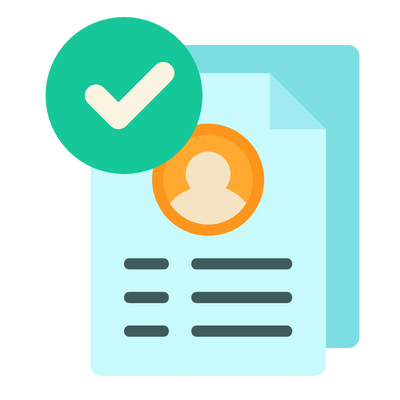
Build your resume in 5 minutes
Our resume builder is easy to use and will help you create a resume that is ATS-friendly and will stand out from the crowd.
Recommended Reading: