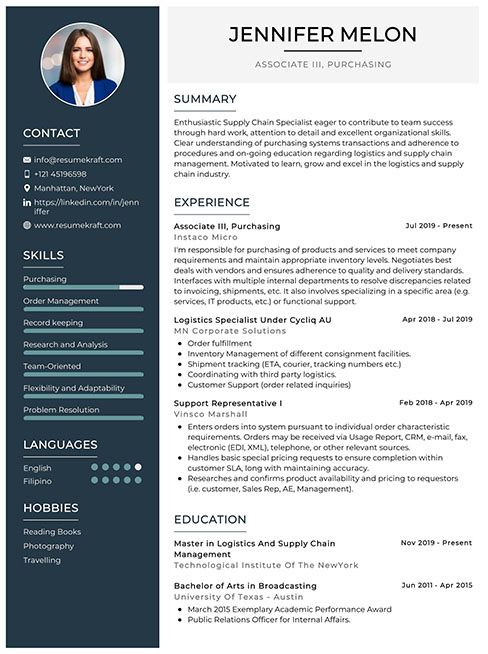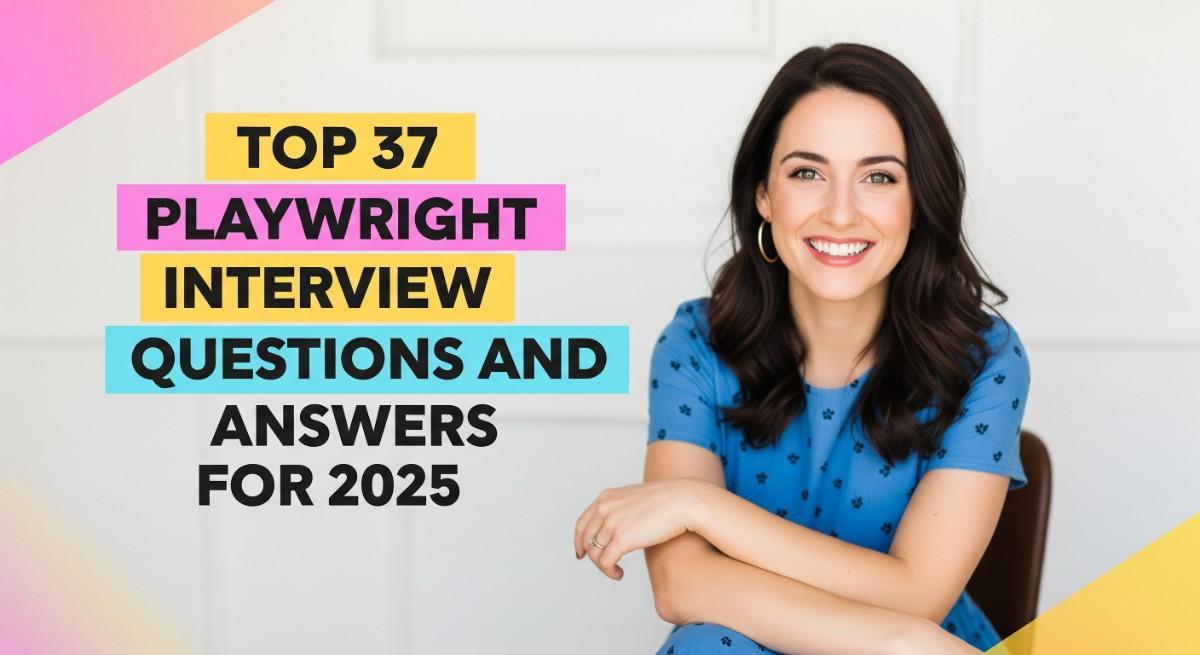
Playwright, a modern end-to-end testing framework for web applications, has gained immense popularity for its speed, reliability, and cross-browser compatibility. As organizations prioritize delivering quality software at scale, Playwright has become a go-to tool for developers and testers alike. If you’re preparing for a Playwright-related job interview, it’s important to familiarize yourself with key concepts, common use cases, and best practices. This article provides the top 37 Playwright interview questions along with answers to help you prepare effectively and showcase your expertise during the interview process.
Top 37 Playwright Interview Questions
1. What is Playwright, and how does it differ from other testing frameworks?
Playwright is an open-source, end-to-end testing framework developed by Microsoft. It allows developers to automate web applications across different browsers like Chromium, Firefox, and WebKit. Unlike other frameworks, Playwright enables parallel testing and provides deeper browser automation capabilities such as capturing network requests and handling web components.
Explanation:
Playwright’s cross-browser capabilities and native automation of modern web features make it stand out from other testing frameworks like Selenium or Cypress.
2. What are the key features of Playwright?
Playwright offers several key features, including cross-browser testing, headless execution, network interception, automatic waiting, and the ability to test modern web technologies like web components, shadow DOM, and service workers. It also supports multiple languages like JavaScript, TypeScript, Python, and C#.
Explanation:
These features make Playwright a powerful tool for end-to-end testing, enabling developers to test efficiently across browsers and languages.
3. How does Playwright handle cross-browser testing?
Playwright supports testing on multiple browsers, including Chromium, WebKit, and Firefox. You can write a single test that runs on all browsers, which simplifies testing across different environments. This ensures your web application performs consistently regardless of the user’s browser.
Explanation:
Cross-browser testing is critical for ensuring a seamless user experience across various platforms, and Playwright simplifies this by offering built-in browser support.
4. Can Playwright be used for mobile testing?
Yes, Playwright supports mobile emulation, which allows developers to simulate mobile devices and test web applications on mobile-specific environments. This includes simulating touch events and mobile screen resolutions.
Explanation:
Mobile testing is crucial in today’s world where mobile traffic dominates, and Playwright’s mobile emulation capabilities allow developers to cover this aspect with ease.
Build your resume in just 5 minutes with AI.
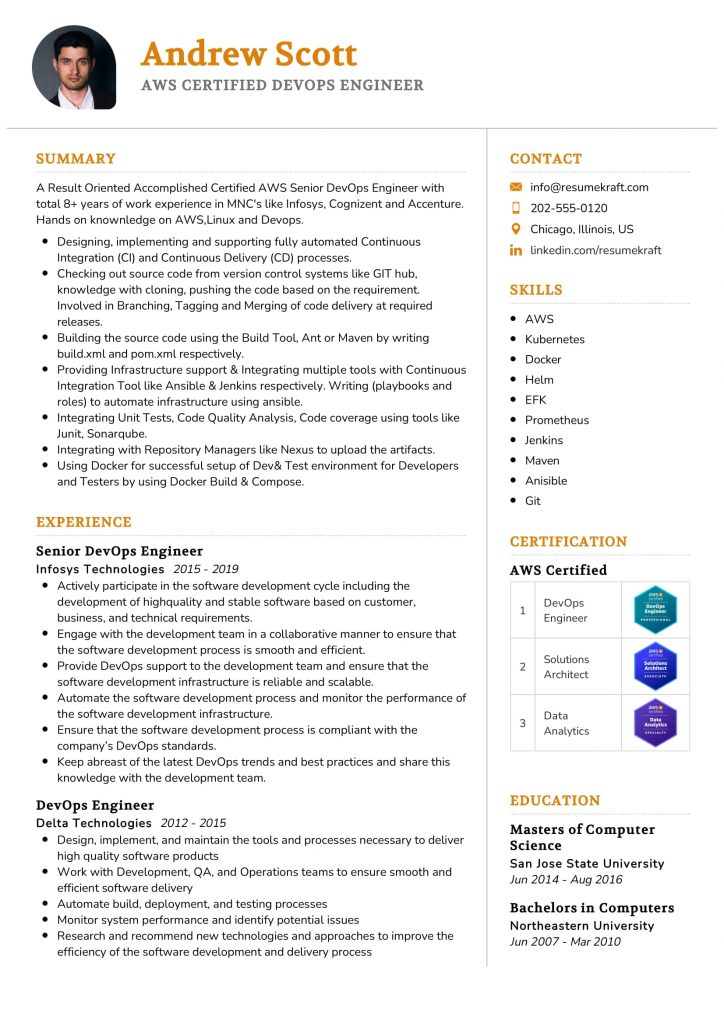
5. How does Playwright handle headless execution?
Playwright allows headless browser execution, which means tests can run without displaying the user interface. This is particularly useful in CI/CD pipelines where performance and speed are prioritized.
Explanation:
Headless execution accelerates the testing process and reduces resource usage, making it ideal for continuous integration environments.
6. What are the advantages of using Playwright over Selenium?
Playwright offers several advantages over Selenium, including faster execution, better cross-browser support, automatic waiting for elements, and support for modern web features. It also provides more comprehensive testing capabilities, such as network interception and browser context isolation.
Explanation:
Playwright’s modern architecture and extensive feature set make it a more reliable and efficient tool than Selenium for many use cases.
7. How do you install Playwright?
To install Playwright, you need Node.js installed on your system. You can use the following command to install Playwright via npm:
npm install playwrightThis will install the Playwright library along with the required browser binaries.
Explanation:
Installation is straightforward with npm, making it easy to get started with Playwright testing.
8. What is a browser context in Playwright?
A browser context in Playwright is an isolated environment where tests can be executed. Each context behaves like a separate incognito session, which means that no data is shared between tests unless explicitly defined. This allows parallel testing without interference.
Explanation:
Browser contexts enable isolated test environments, which are crucial for running multiple tests simultaneously without conflicts.
9. How does Playwright handle waiting for elements?
Playwright automatically waits for elements to appear, become clickable, or disappear. This reduces the need for manual waits or sleep commands, making tests faster and more reliable.
Explanation:
Playwright’s automatic waiting mechanism ensures that tests only proceed when the expected element is ready, reducing flakiness.
10. Can Playwright interact with APIs?
Yes, Playwright allows network interception, enabling you to interact with APIs during testing. You can modify, block, or observe network requests and responses, which is helpful for testing specific scenarios like offline modes or API failures.
Explanation:
API interactions are essential for testing dynamic web applications, and Playwright’s network interception makes this process efficient.
11. How do you capture screenshots in Playwright?
In Playwright, you can capture screenshots using the page.screenshot() method. This method allows you to capture full-page screenshots or specific element screenshots, which is useful for visual regression testing.
Explanation:
Screenshots help verify the visual consistency of web applications, ensuring the UI renders correctly across different browsers.
12. What is the role of selectors in Playwright?
Selectors are used to identify elements on a webpage. Playwright supports several types of selectors, including CSS, XPath, and text-based selectors, allowing flexibility in locating elements for interaction.
Explanation:
Accurate selectors are essential for interacting with web elements during automation, and Playwright offers a variety of options for this purpose.
13. How do you handle file uploads in Playwright?
Playwright provides the page.setInputFiles() method to handle file uploads. This method allows you to simulate the file upload process by programmatically selecting a file and interacting with the upload element on the page.
Explanation:
File upload functionality is crucial for web applications, and Playwright simplifies this interaction with built-in methods.
14. How does Playwright handle authentication?
Playwright supports various authentication methods, including form-based login, basic authentication, and handling authentication tokens. You can also store and reuse session cookies for faster testing.
Explanation:
Authentication is a common requirement in web testing, and Playwright offers several ways to automate login processes.
15. What is automatic retries in Playwright?
Automatic retries refer to Playwright’s ability to retry failed tests based on certain conditions. For instance, if a network request fails or an element is not found, Playwright can automatically retry the action, making the test more resilient.
Explanation:
Automatic retries help reduce test failures caused by intermittent issues like network flakiness, ensuring more reliable test execution.
16. How do you manage multiple tabs in Playwright?
In Playwright, you can handle multiple tabs or browser windows by creating new pages. Each tab corresponds to a new page object, allowing you to interact with multiple tabs simultaneously.
Explanation:
Managing multiple tabs is essential for testing multi-window applications, and Playwright provides seamless support for this functionality.
17. How do you handle pop-ups in Playwright?
Playwright allows handling pop-ups or modal dialogs through its dialog handling API. You can listen for dialog events and interact with them using the page.on('dialog') event handler.
Explanation:
Handling pop-ups is important in web automation, and Playwright’s dialog event handlers provide efficient ways to manage them.
18. What are fixtures in Playwright?
Fixtures in Playwright are reusable pieces of code that initialize the environment for tests. For example, you can create browser fixtures that open a browser before each test and close it after the test completes.
Explanation:
Fixtures reduce code duplication and help maintain clean, reusable test setups across multiple tests.
19. How do you manage browser cookies in Playwright?
Playwright provides methods to manage browser cookies programmatically. You can set, delete, or retrieve cookies using methods like context.addCookies() and context.clearCookies().
Explanation:
Managing cookies is essential for simulating user sessions and testing various states of a web application.
20. How does Playwright ensure test isolation?
Playwright ensures test isolation through browser contexts, where each test runs in its own incognito-like session. This prevents data sharing between tests, ensuring independent and reliable test execution.
Explanation:
Test isolation is key to avoiding test interference, especially in large test suites with multiple scenarios.
21. How do you handle timeouts in Playwright?
Playwright allows you to set timeouts for tests, page loads, and individual actions. You can configure custom timeouts using the page.setDefaultTimeout() method or action-specific timeout options.
Explanation:
Custom timeouts help control test execution times and prevent tests from hanging indefinitely in case of unexpected delays.
22. Can Playwright be integrated with CI/CD pipelines?
Yes, Playwright is designed to integrate seamlessly with CI/CD pipelines. It supports headless execution, which is ideal for automated testing in continuous integration systems like Jenkins, CircleCI, or GitLab CI.
Explanation:
CI/CD integration is vital for automated testing, allowing teams to run Playwright tests as part of their development and deployment pipelines.
23. How do you debug Playwright tests?
Playwright provides several debugging tools, including the debug mode and browser dev tools. You can also slow down tests using the --slowMo option or
pause the test execution to inspect the current state of the page.
Explanation:
Effective debugging tools allow developers to troubleshoot issues during test execution, leading to faster bug resolution.
24. Can Playwright handle network request mocking?
Yes, Playwright allows network request interception and mocking. You can intercept API calls, modify their responses, or block requests entirely to test different network scenarios.
Explanation:
Network request mocking is crucial for testing edge cases like slow network conditions or server failures without affecting the actual system.
25. What are trace logs in Playwright?
Playwright can generate trace logs that record detailed execution steps, including screenshots, network activity, and DOM snapshots. These trace logs help in understanding the sequence of actions leading to test failures.
Explanation:
Trace logs provide valuable insights into the test flow and are particularly useful for diagnosing complex issues during test execution.
26. How do you handle forms in Playwright?
Playwright provides methods like page.fill() to fill out forms and page.click() to submit them. You can simulate user interactions like typing into input fields and selecting dropdown options.
Explanation:
Handling forms is a common scenario in web testing, and Playwright simplifies form interactions with intuitive methods.
27. What is Playwright’s test generator?
Playwright offers a test generator tool that records user actions and generates the corresponding test code. This can significantly speed up the process of writing tests for complex workflows.
Explanation:
Test generators automate the creation of test scripts, reducing manual effort and ensuring accurate test coverage.
28. How do you test iframes in Playwright?
Playwright allows interacting with iframes by obtaining a frame reference through page.frame(). Once the frame is referenced, you can interact with it just like any other page.
Explanation:
Handling iframes is important for testing embedded content, and Playwright provides easy-to-use methods to work with them.
29. How do you test shadow DOM in Playwright?
Playwright supports shadow DOM interaction, allowing you to select and interact with elements inside shadow roots. This is particularly useful for testing web components.
Explanation:
Shadow DOM testing is crucial for modern web applications that use encapsulated components, and Playwright fully supports this feature.
30. How does Playwright handle browser events?
Playwright can listen to various browser events such as page load, console logs, and network requests using event listeners like page.on() and browser.on(). This helps capture and handle different events during test execution.
Explanation:
Handling browser events is essential for comprehensive testing, allowing developers to monitor and react to changes in the web application’s behavior.
31. Can Playwright handle third-party authentication services?
Yes, Playwright can automate third-party authentication services like Google or Facebook login. By handling redirects and capturing authentication tokens, you can test user authentication flows that depend on external services.
Explanation:
Automating third-party authentication is critical for testing login functionalities in applications that rely on OAuth or other external authentication providers.
32. How do you test browser notifications in Playwright?
Playwright supports browser notifications by allowing you to listen to notification events and interact with them. This includes allowing or dismissing notifications as part of your test flow.
Explanation:
Browser notifications are commonly used for real-time updates, and Playwright provides robust support for testing these scenarios.
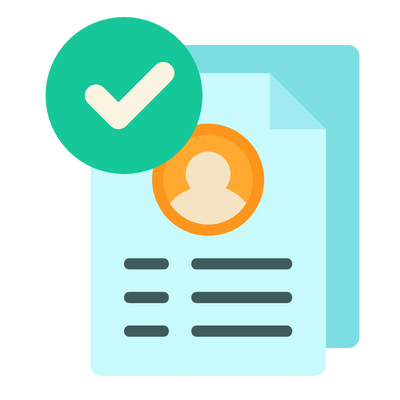
Build your resume in 5 minutes
Our resume builder is easy to use and will help you create a resume that is ATS-friendly and will stand out from the crowd.
33. What are the advantages of using Playwright with TypeScript?
Using Playwright with TypeScript provides type safety, autocompletion, and error checking at compile time. This reduces runtime errors and ensures better code quality when writing Playwright tests.
Explanation:
TypeScript integration improves the overall developer experience, making it easier to catch errors and maintain a scalable test suite.
34. How does Playwright handle parallel test execution?
Playwright supports parallel test execution by using browser contexts or separate browser instances. This reduces overall test execution time and increases efficiency in large test suites.
Explanation:
Parallel test execution is important for optimizing performance in CI/CD pipelines, and Playwright excels at running tests concurrently.
35. How do you handle time zone and locale testing in Playwright?
Playwright allows you to set time zones and locales for each browser context, making it easy to test applications across different regions. This is useful for testing date and time-specific functionality.
Explanation:
Testing time zones and locales ensures that your application behaves correctly for users in different geographic locations.
36. Can Playwright handle accessibility testing?
Yes, Playwright provides built-in accessibility tools that allow you to test the accessibility tree and validate ARIA roles, labels, and focus orders, ensuring your web application is accessible to users with disabilities.
Explanation:
Accessibility testing is crucial for building inclusive web applications, and Playwright’s tools make this process straightforward.
37. How do you handle geolocation testing in Playwright?
Playwright allows you to simulate different geolocations by setting latitude and longitude for each browser context. This is helpful for testing location-based services and applications.
Explanation:
Geolocation testing ensures that location-based features in your application work correctly for users in different regions.
Conclusion
In conclusion, mastering Playwright can significantly enhance your capabilities as a software tester or developer. It offers numerous features that make testing faster, more reliable, and more comprehensive. Whether you’re aiming for cross-browser support, network interception, or mobile testing, Playwright provides the tools you need to succeed. As you prepare for your Playwright interview, use this guide to focus on the key areas that are most relevant to the job role. Remember, thorough preparation can make all the difference in acing your interview.
If you’re looking to sharpen your resume for job opportunities in testing or development, check out our resume builder, explore free resume templates, or review resume examples to get inspired.
Recommended Reading: